Toshiba 46MV732 Manual
Læs gratis den danske manual til Toshiba 46MV732 (73 sider) i kategorien TV. Denne vejledning er vurderet som hjælpsom af 96 personer og har en gennemsnitlig bedømmelse på 4.3 stjerner ud af 48.5 anmeldelser.
Har du et spørgsmål om Toshiba 46MV732, eller vil du spørge andre brugere om produktet?

Produkt Specifikationer
| Mærke: | Toshiba |
| Kategori: | TV |
| Model: | 46MV732 |
Har du brug for hjælp?
Hvis du har brug for hjælp til Toshiba 46MV732 stil et spørgsmål nedenfor, og andre brugere vil svare dig
TV Toshiba Manualer
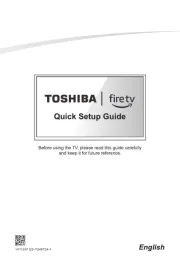
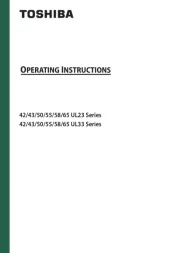
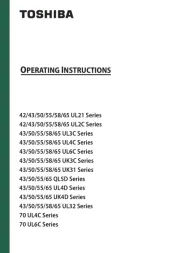
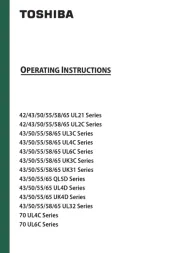
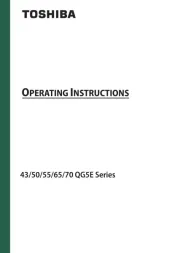
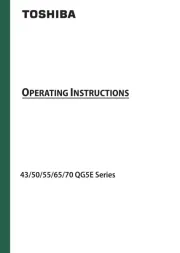
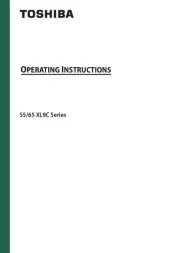
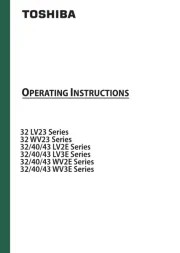

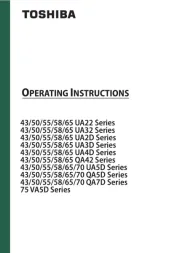
TV Manualer
- Grunkel
- Tesla
- Energy Sistem
- NEC
- ViewZ
- Icy Box
- XD Enjoy
- Kernau
- OK
- Axxion
- Uniden
- Kivi
- Arena
- Clatronic
- Continental Edison
Nyeste TV Manualer









