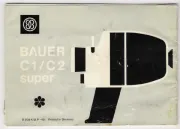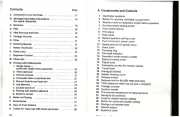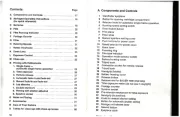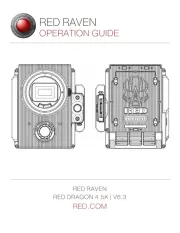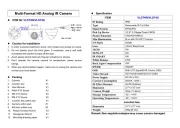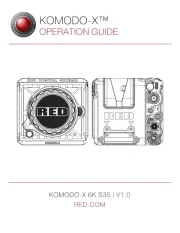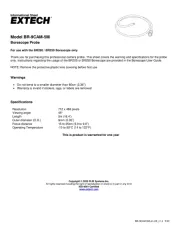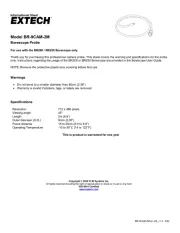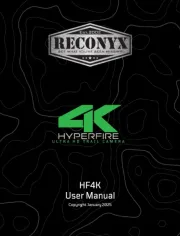Toshiba Camileo AIR 10 Manual
Læs gratis den danske manual til Toshiba Camileo AIR 10 (74 sider) i kategorien Videokamera. Denne vejledning er vurderet som hjælpsom af 32 personer og har en gennemsnitlig bedømmelse på 4.3 stjerner ud af 16.5 anmeldelser.
Har du et spørgsmål om Toshiba Camileo AIR 10, eller vil du spørge andre brugere om produktet?

Produkt Specifikationer
| Mærke: | Toshiba |
| Kategori: | Videokamera |
| Model: | Camileo AIR 10 |
Har du brug for hjælp?
Hvis du har brug for hjælp til Toshiba Camileo AIR 10 stil et spørgsmål nedenfor, og andre brugere vil svare dig
Videokamera Toshiba Manualer










Videokamera Manualer
- Kaiser Baas
- RSC
- Bauer
- Mediacom
- Konica-Minolta
- GoXtreme
- Jay-tech
- Lexibook
- ION
- EnVivo
- Trevi
- Leica
- Easypix
- Mpman
- BlackVue
Nyeste Videokamera Manualer