Toshiba Satellite S800 Manual
Læs gratis den danske manual til Toshiba Satellite S800 (194 sider) i kategorien Laptop. Denne vejledning er vurderet som hjælpsom af 29 personer og har en gennemsnitlig bedømmelse på 4.8 stjerner ud af 15 anmeldelser.
Har du et spørgsmål om Toshiba Satellite S800, eller vil du spørge andre brugere om produktet?

Produkt Specifikationer
| Mærke: | Toshiba |
| Kategori: | Laptop |
| Model: | Satellite S800 |
Har du brug for hjælp?
Hvis du har brug for hjælp til Toshiba Satellite S800 stil et spørgsmål nedenfor, og andre brugere vil svare dig
Laptop Toshiba Manualer
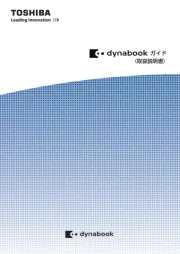
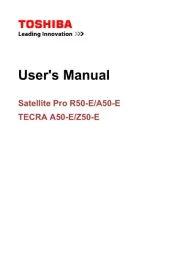








Laptop Manualer
- Atdec
- Hamilton Buhl
- Honor
- Apple
- Tripp Lite
- Micromax
- Fujitsu
- Sony
- Asus
- Evga
- Xiaomi
- Odys
- Oregon Scientific
- AORUS
- Ibm
Nyeste Laptop Manualer









