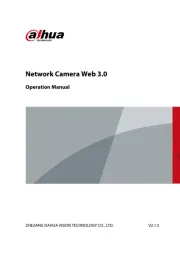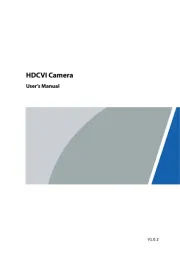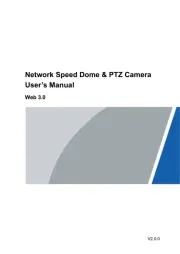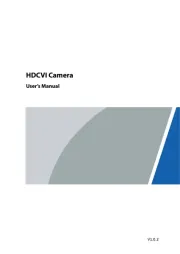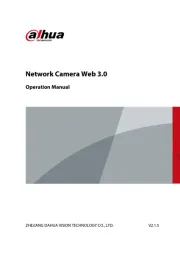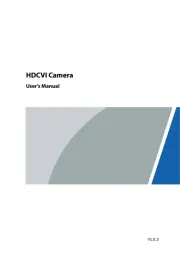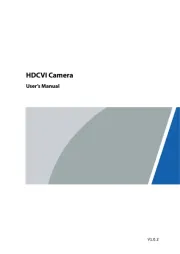TP-Link VIGI C540S Manual
Læs gratis den danske manual til TP-Link VIGI C540S (2 sider) i kategorien Overvågningskamera. Denne vejledning er vurderet som hjælpsom af 21 personer og har en gennemsnitlig bedømmelse på 3.6 stjerner ud af 11 anmeldelser.
Har du et spørgsmål om TP-Link VIGI C540S, eller vil du spørge andre brugere om produktet?
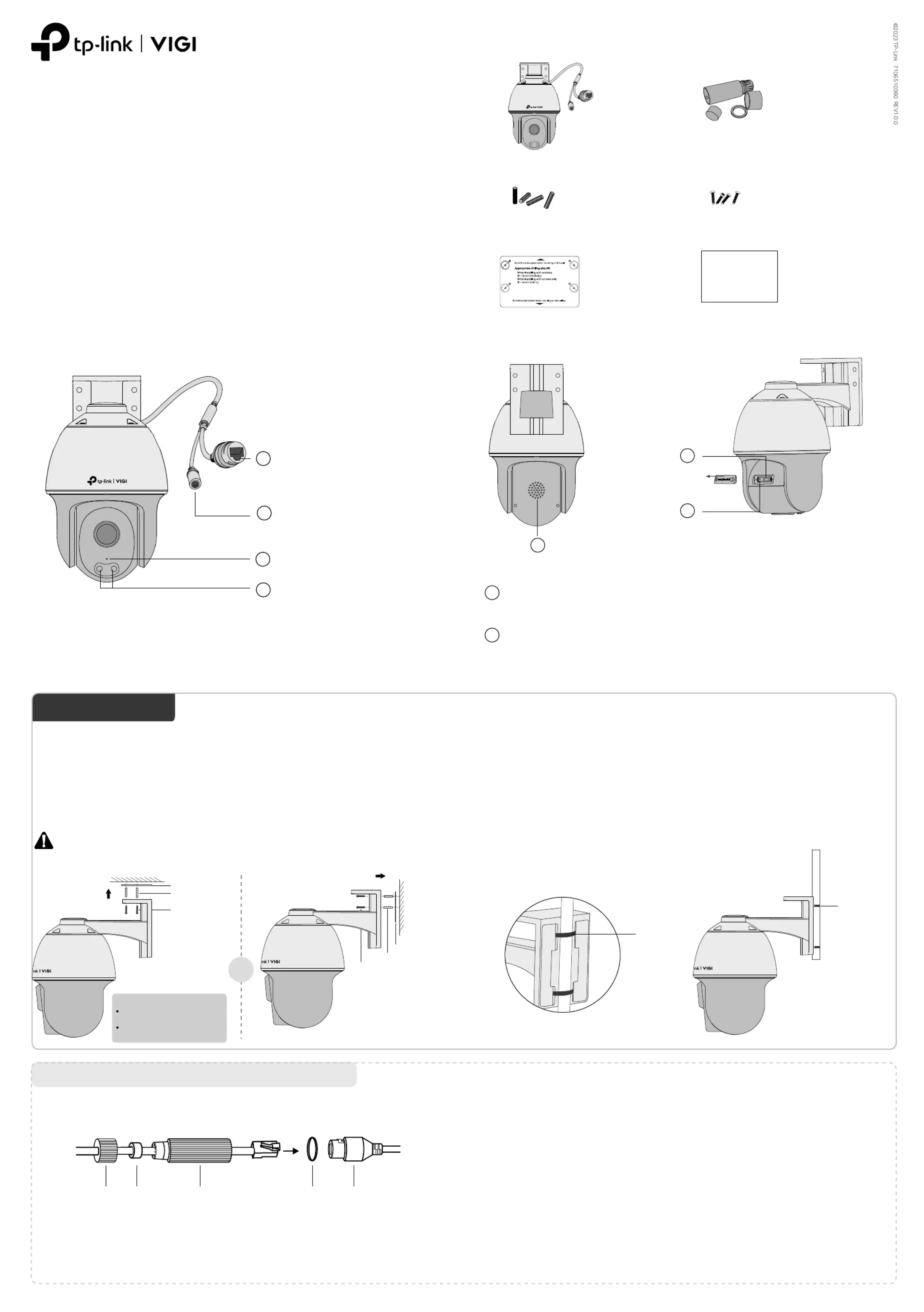
Produkt Specifikationer
| Mærke: | TP-Link |
| Kategori: | Overvågningskamera |
| Model: | VIGI C540S |
Har du brug for hjælp?
Hvis du har brug for hjælp til TP-Link VIGI C540S stil et spørgsmål nedenfor, og andre brugere vil svare dig
Overvågningskamera TP-Link Manualer
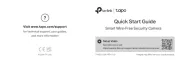
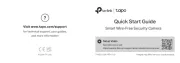
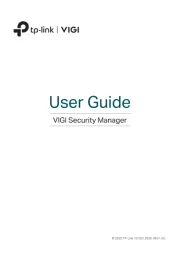
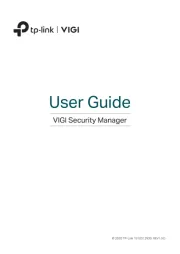
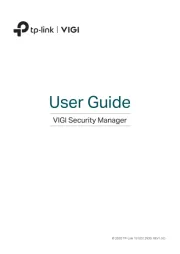
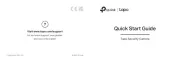


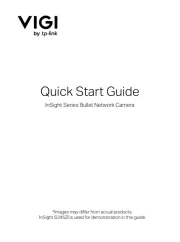

Overvågningskamera Manualer
- Gigaset
- Hive
- Costar
- Pioneer
- Ricoh
- TCP
- BZBGear
- AVer
- Luminys
- 3xLOGIC
- Chacon
- Samsung
- Kwikset
- DiO
- Monoprice
Nyeste Overvågningskamera Manualer