Viewsonic CDE3203 Manual
| Mærke: | Viewsonic |
| Kategori: | Skærm |
| Model: | CDE3203 |
| Vekselstrømsindgangsspænding: | 100 - 240 V |
| Vekselstrømsindgangsfrekvens: | 50 - 60 Hz |
| Bredde: | 729.2 mm |
| Dybde: | 48.5 mm |
| Højde: | 429.7 mm |
| Vægt: | 5300 g |
| Produktfarve: | Sort |
| Pakkevægt: | 7.2 kg |
| Skærm diagonal: | 31.5 " |
| Skærmopløsning: | 1920 x 1080 pixel |
| Berøringsskærm: | Ingen |
| Wi-Fi: | Ingen |
| HD-type: | Fuld HD |
| Skærmteknologi: | LCD |
| Naturligt aspektforhold: | 16:9 |
| Skærmens lysstyrke: | 320 cd/m² |
| Responstid: | 8 ms |
| Synsvinkel, horisontal: | 178 ° |
| Synsvinkel, vertikal: | 178 ° |
| Understøttede videotilstande: | 1080p |
| Indbyggede højttaler(e): | Ja |
| Relativ luftfugtighed ved drift (H-H): | 15 - 90 % |
| Antal HDMI-porte: | 2 |
| DVI-port: | Ingen |
| Ethernet LAN: | Ingen |
| VESA montering: | Ja |
| Panel montering grænseflade: | 100 x 200 mm |
| Strømforbrug (standby): | - W |
| Strømforbrug (typisk): | 41 W |
| Vægt (uden stativ): | 5300 g |
| Driftstemperatur (T-T): | 0 - 40 °C |
| Dimensioner (BxDxH): | 729.2 x 48.5 x 429.7 mm |
| Understøttede grafikopløsninger: | 1920 x 1080 (HD 1080) |
| Pakkens dimensioner (BxDxH): | 796 x 121 x 504 mm |
| Antal indbyggede højttalere: | 2 |
| USB version: | 2.0 |
| Antal USB-porte: | 1 |
| Bæredygtighedscertifikater: | ENERGY STAR |
| Vis antal farver: | 16,78 millioner farver |
| Kontrastforhold (typisk): | 1200:1 |
| Pixel pitch: | - mm |
| Aktiv skærmområde (B x H): | 698.4 x 392.85 mm |
| Produktdesign: | Digital fladpaneldisplay |
| VGA (D-Sub) indgangsporte: | 1 |
| Panel levetid: | 30000 t |
| Computersystem: | Ingen |
| Dimensioner (BxDxH) med stativ: | 729.2 x 164.3 x 465.7 mm |
| Produktdimensioner: | 729.2 x 48.5 x 429.7 |
Har du brug for hjælp?
Hvis du har brug for hjælp til Viewsonic CDE3203 stil et spørgsmål nedenfor, og andre brugere vil svare dig
Skærm Viewsonic Manualer
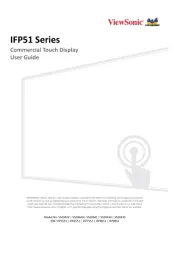
14 November 2025
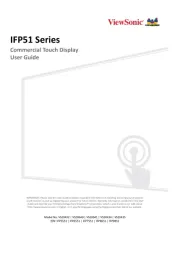
13 November 2025

10 November 2025

28 September 2025

6 September 2025

6 September 2025

5 September 2025
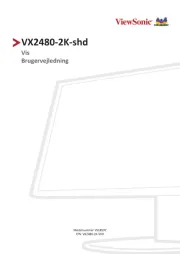
5 September 2025

5 September 2025

5 September 2025
Skærm Manualer
- Elvid
- Medion
- Xenarc
- Marshall Electronics
- Lenovo
- Joy-It
- TVLogic
- Maxell
- AVUE
- Smart
- Danfoss
- Sprolink
- Element
- Hisense
- Newline
Nyeste Skærm Manualer

15 December 2025

15 December 2025

15 December 2025

11 December 2025

11 December 2025

11 December 2025

11 December 2025

11 December 2025

11 December 2025

11 December 2025
