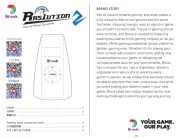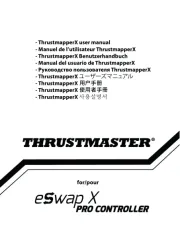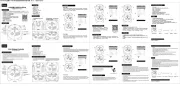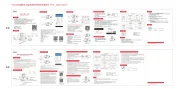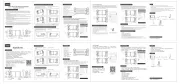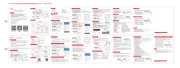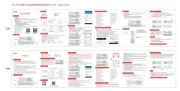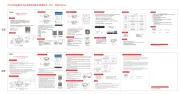8BitDo Arcade Controller Manual
Læs gratis den danske manual til 8BitDo Arcade Controller (69 sider) i kategorien Joystick. Denne vejledning er vurderet som hjælpsom af 23 personer og har en gennemsnitlig bedømmelse på 4.8 stjerner ud af 12 anmeldelser.
Har du et spørgsmål om 8BitDo Arcade Controller, eller vil du spørge andre brugere om produktet?

Produkt Specifikationer
| Mærke: | 8BitDo |
| Kategori: | Joystick |
| Model: | Arcade Controller |
Har du brug for hjælp?
Hvis du har brug for hjælp til 8BitDo Arcade Controller stil et spørgsmål nedenfor, og andre brugere vil svare dig
Joystick 8BitDo Manualer
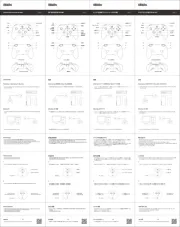
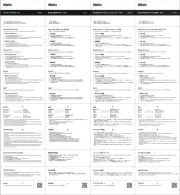
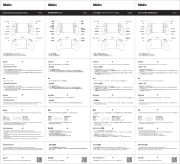

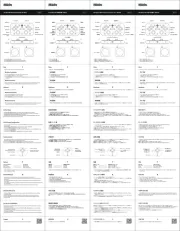
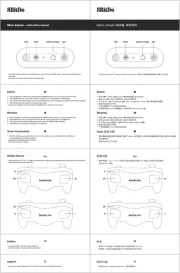
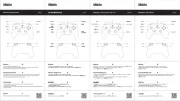
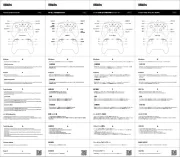
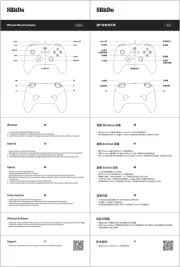

Joystick Manualer
- Gembird
- Yamaha
- RCF
- SRS
- Hori
- StarTech.com
- Cisco
- Marshall Electronics
- RGBlink
- Analog Way
- Balam Rush
- Krom
- Spirit Of Gamer
- Simrad
- Highpoint
Nyeste Joystick Manualer