Acer Aspire 2010 Manual
Læs gratis den danske manual til Acer Aspire 2010 (108 sider) i kategorien Laptop. Denne vejledning er vurderet som hjælpsom af 50 personer og har en gennemsnitlig bedømmelse på 4.4 stjerner ud af 25.5 anmeldelser.
Har du et spørgsmål om Acer Aspire 2010, eller vil du spørge andre brugere om produktet?

Produkt Specifikationer
| Mærke: | Acer |
| Kategori: | Laptop |
| Model: | Aspire 2010 |
Har du brug for hjælp?
Hvis du har brug for hjælp til Acer Aspire 2010 stil et spørgsmål nedenfor, og andre brugere vil svare dig
Laptop Acer Manualer







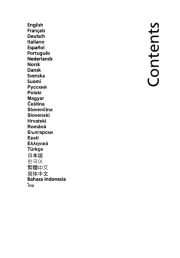


Laptop Manualer
- Humanscale
- Lexibook
- Alienware
- LG
- Hercules
- Jay-tech
- Schenker
- Hamilton Buhl
- General Dynamics Itronix
- TechBite
- EMachines
- VIZIO
- Coby
- Apple
- Panasonic
Nyeste Laptop Manualer









