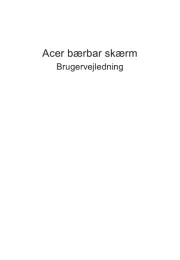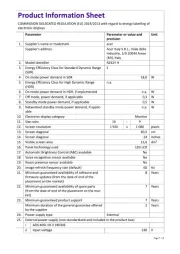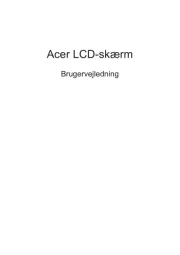Gaming Monitor Quick Setup Guide
English
Acer Gaming Monitor Quick Start Guide (QSG)
Important safety instructions
Please read the following instructions carefully.
ͻ To clean the monitor screen: Be sure that your monitor is electrically rated to operate with the AC power available in your location.
ͻ Turn off the monitor and unplug the power cord.
ͻ Spray a non-solvent cleaning solution onto a rag and clean the screen gently.
ͻ EsZ^WZzKZWKhZEz>/Yh//Zd>zKEdKd,^ZEKZ^
ͻ K h^EzDDKE/KZ>K,K>Ͳ^>EZ^KEd,/^W>z^ZEKZ^EKd
ͻ Acer will not be liable for damage resulting from use of any ammonia or alcohol-based cleaners.
ͻ Do not place the monitor near a window. Exposing the monitor to rain, moisture or sunlight can severely damage it.
ͻ Do not apply pressure to the screen. Excessive pressure may cause permanent damage to the display.
ͻ Do not remove the cover or attempt to service this unit yourself. An authorized technician should perform servicing of any nature.
ͻ Store the monitor in a room with a temperature of -20° to 60°C (-4° to 140°F). Storing the monitor outside this range may result in
permanent damage.
ͻ Immediately unplug your monitor and call an authorized technician if any of the following circumstances occur:
ͻ Monitor-to-PC signal cable is frayed or damaged.
ͻ Liquid spills onto the monitor or the monitor is exposed to rain.
ͻ The monitor or case is damaged.
Connecting your monitor to a computer
1. Connect the monitor to your computer using an HDMI or DP cable.
2. Connect the power adapter to the DC-in port on the monitor.
3. Connect the power cord to the power adapter.
4. Fully insert the power cord plug into the power outlet socket.
Note: Transmitting the 4K 160Hz signal via one HDMI 2.1/DP 1.4/Type-C port requires DSC (Display Stream Compression)
functionality.
If your computer’s USB-C port does not have DP-Alt, please connect HDMI/DP+USB-B to computer 1 and HDMI/DP+USB-C to
computer 2.
HDMI1 HDMI2 HDMI3 HDMI4 HDMI DPDP
DP
HDMI1 / HDMI2 / HDMI3 / HDMI4