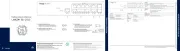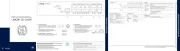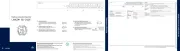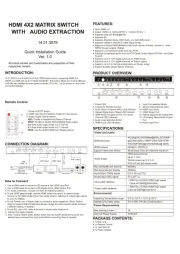Advantech EKI-9508E-MPH-AE Manual
Læs gratis den danske manual til Advantech EKI-9508E-MPH-AE (171 sider) i kategorien Skifte. Denne vejledning er vurderet som hjælpsom af 13 personer og har en gennemsnitlig bedømmelse på 3.7 stjerner ud af 7 anmeldelser.
Har du et spørgsmål om Advantech EKI-9508E-MPH-AE, eller vil du spørge andre brugere om produktet?

Produkt Specifikationer
| Mærke: | Advantech |
| Kategori: | Skifte |
| Model: | EKI-9508E-MPH-AE |
Har du brug for hjælp?
Hvis du har brug for hjælp til Advantech EKI-9508E-MPH-AE stil et spørgsmål nedenfor, og andre brugere vil svare dig
Skifte Advantech Manualer
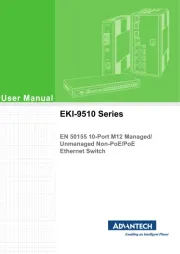
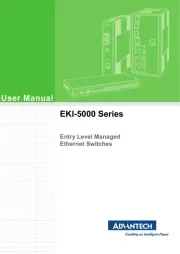
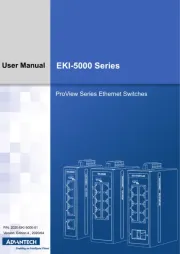
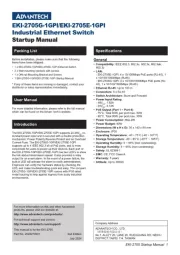

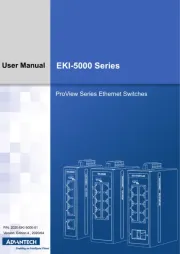
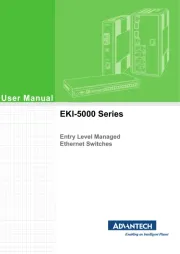
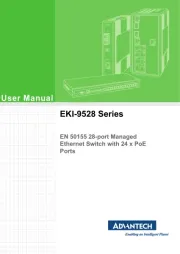

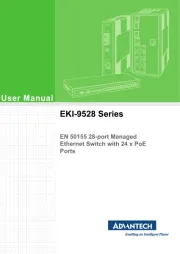
Skifte Manualer
- Lancom
- Iogear
- StarTech.com
- HELGI
- Matrox
- SilverCrest
- JUNG
- AV:link
- Asus
- Avocent
- Finder
- Kramer
- Paladin
- Noble
- Russound
Nyeste Skifte Manualer