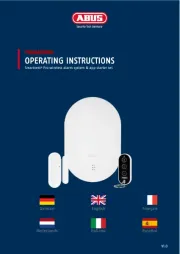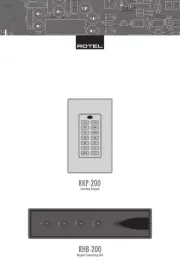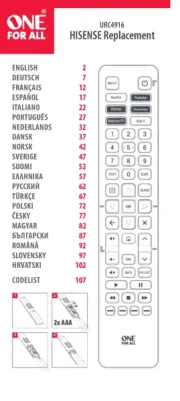1 (c) 2012 Z-Wave Europe GmbH, Goldbachstr. 13, 09337 Hohenstein-Ernstthal, Germany, www.zwaveeurope.com
AEO_KFOB
Z-Wave KeyFob
Firmware Version : 0.0
Quick Start
R This device is a portable Z-Wave controller. Pressing the "Learn" button on the backside with the button pin will include this
device into a Z-Wave network. Pressing the "Learn" button on the backside for 3 seconds will issue a Node Information Frame and
keep the device awake to receive configuration commands.
Please refer to the chapters below for detailed information about all aspects of the products usage.
Product description
The Aeon Labs KeyFob is a Z-Wave Remote Control, which features all the functionality of larger Z-Wave remote controls into a
smaller, more modern design. Because of its small size it can be fit on a keyring and taken anywhere with you.
This Key Fob Remote Control can be set up as the primary controller of a Z-Wave network or as an additional Z-Wave controller.
This is perfect for including it as a remote control in an existing Z-Wave network. Each of the four buttons on the Key Fob can
control multiple Z-Wave devices with a simple push and can control up to 8 different scenes.
Installation Guidelines
Slide the rear battery cover from your remote to open the battery compartment.1.
Insert the provided CR 2450 battery into the compartment, ensuring that the + side of the battery is facing up.2.
Reattach the rear battery cover to your remote and firmly close it.3.
Behavior within the Z-Wave network
I On factory default the device does not belong to any Z-Wave network. The device needs to join an existing wireless network to
communicate with the devices of this network. This process is called . Devices can also leave a network. This process isInclusion
called . Both processes are initiated by the primary controller of the Z-Wave network. This controller will be turned intoExclusion
exclusion respective inclusion mode. Please refer to your primary controllers manual on how to turn your controller into inclusion
or exclusion mode. Only if the primary controller is in inclusion or exclusion mode, this device can join or leave the network.
Leaving the network - i.e. being excluded - sets the device back to factory default.
If the device already belongs to a network, follow the exclusion process before including it in your network. Otherwise inclusion of
this device will fail. If the controller being included was a primary controller, it has to be reset first.
Your Key Fob works perfectly as an additional remote control within an existing Z-Wave network. To include it into
an existing Z-Wave network do the following steps:
Open the main panel of the Key Fob so that you can see its LED.1.