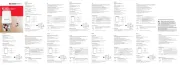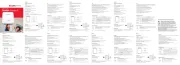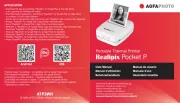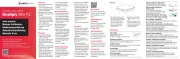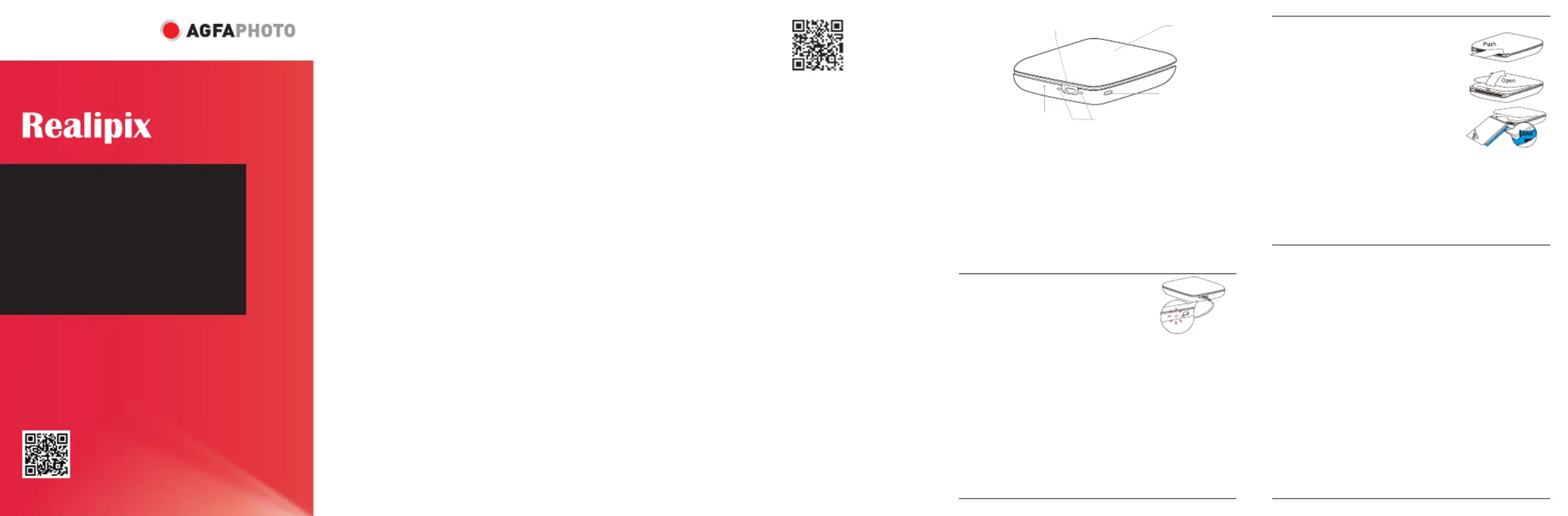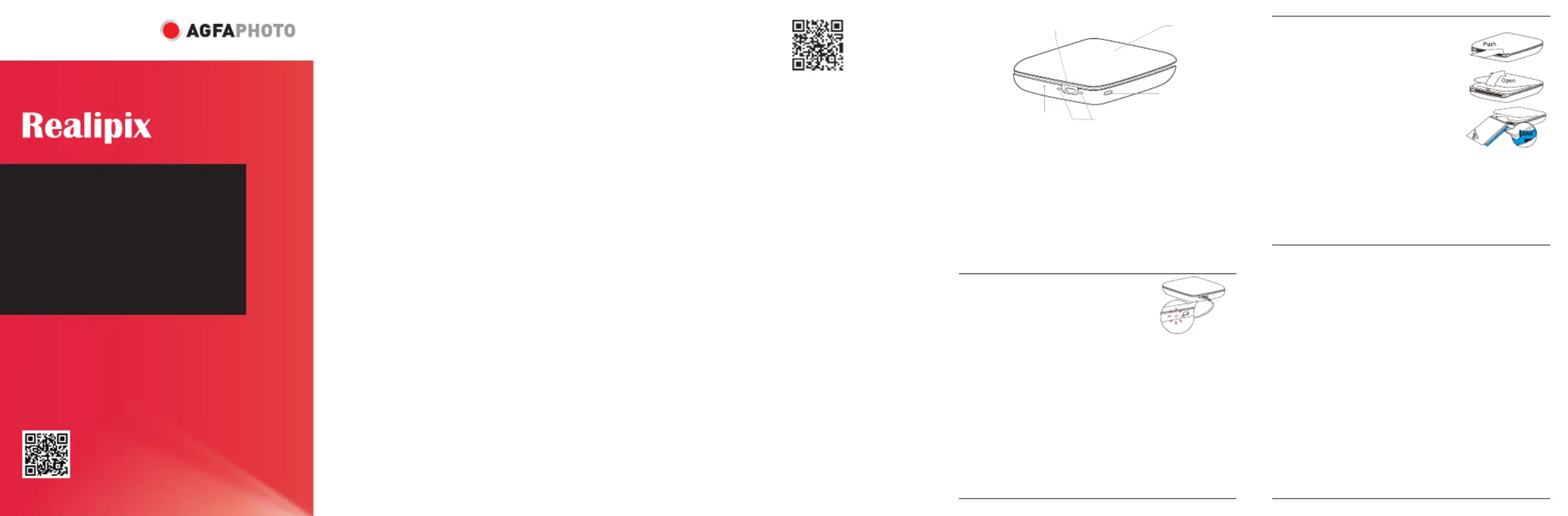
www.support.agfaphoto-gtc.com
- Keep away from direct sunlight,
- To ensure optimal printing quality,
please avoid shaking the printer or
using it in low temperatures
Please keep the printer in tempera-
tures between 15° and 32° as much
- Do not attempt to disassemble
or repair this device on your own,
there are no user-serviceable parts
inside. Repairs may only be carried
out by a qualified person.
- This device must not be exposed
to heavy dust or humidity/
- Ne pas exposer l’imprimante à
la lumière directe du soleil, à la
- Pour garantir une qualité d’impres-
sion optimale, évitez de secouer
l’imprimante ou de l’utiliser à basse
Dans la mesure du possible, mainte-
nez l’imprimante à des températures
comprises entre 15° et 32°.
- N’essayez pas de démonter ou de
réparer vous-même cet appareil,
qui ne contient aucune pièce
réparable par l’utilisateur. Les répa-
rations ne peuvent être effectuées
que par une personne qualifiée.
- Cet appareil ne doit pas être
exposé à beaucoup poussière ou
- Tenir à l’écart des enfants
– Vor direkter Sonneneinstrahlung,
Hitze und Magneten schützen.
– Um eine optimale Druckqualität
zu gewährleisten, vermeiden Sie
es bitte, den Drucker zu schütteln
oder ihn bei niedrigen Temperatu-
Bitte halten Sie den Drucker
möglichst bei Temperaturen
Versuchen Sie nicht, dieses Gerät
selbst zu zerlegen oder zu reparie
ren. Es enthält keine vom Benutzer
zu wartenden Teile. Reparaturen
dürfen nur von einer qualifizierten
Person durchgeführt werden.
– Dieses Gerät darf weder starkem
Staub noch Feuchtigkeit ausge-
- Houd uit de buurt van direct
zonlicht, hitte of magneten.
- Schud de printer niet en gebruik
hem niet bij lage temperaturen om
een optimale afdrukkwaliteit te
Houd de printer zo veel mogelijk bij
temperaturen tussen 15° en 32°.
- Probeer nooit dit apparaat zelf te
demonteren of te repareren. Het
bevat geen onderdelen die door
de gebruiker zelf gerepareerd
kunnen worden. Reparaties mogen
alleen worden uitgevoerd door een
- Dit apparaat mag niet worden
blootgesteld aan veel stof of
- Uit de buurt van kinderen houden
- Tenere lontana dalla luce solare
diretta, dal calore o da magneti.
- Per garantire una qualità di stampa
ottimale, evitare di scuotere la
stampante o di utilizzarla a basse
Mantenere la stampante il più
possibile a temperature comprese
- Non tentare di smontare o
riparare questo dispositivo da soli,
perché all’interno non vi sono parti
riparabili dall’utente. Le riparazioni
devono essere eseguite esclusiva-
mente da personale qualificato.
- Questo dispositivo non deve es-
sere esposto a polvere o umidità.
- Tenere lontano dai bambini
Search “Convi” in the Google Play
store or the App Store to download
the Convi application or scan the
Recherchez «Convi» dans le Google
Play store ou l’App Store pour
télécharger l’application Convi ou
Suchen Sie im Google Play Store
oder im App Store nach „Convi“, um
die Convi App herunterzuladen, oder
Zoek ‘Convi’ in de Google Play store
of de App Store om de Convi-app te
downloaden of scan de QR-code.
Cercare «Convi» nel Google Play
Store o nell’App Store e scaricare
l’applicazione Convi, oppure scansio-
1. Micro USB port (charging only) / Port
micro USB (chargement uniquement) /
Micro-USB-Anschluss (nur zum Laden) /
MicroUSB-poort (alleen opladen) /
Porta micro USB (solo per la ricarica)
2. Top cover / Couvercle supérieur /
Obere Abdeckung / Printerkap /
3. Reset hole / Trou de réinitialisation /
Reset Loch / Reset-gat / Foro per
4. LED indicator / Indicateur LED / LED-
Anzeige / Led-indicator / Spia LED
5. Power button / Bouton d’alimentation /
Einschalttaste / Aan/uit-knop /
Pulsante di alimentazione
Opening the printer cover - Paper insertion
Push open the printer cover. When inserting the
paper, keep the blue. Smartpaper at the botatom
Ouverture couvercle de l’imprimante -
Pousser le couvercle de l’imprimante.
Lors du chargement du papier, gardez la feuille.
Smartpaper bleue en bas de la pile.
Öffnen der Druckerabdeckung - Papier einlegen
Drücken Sie die Druckerabdeckung auf. Beim Einlegen
des Papiers muss das blaue. Smartpaper unten bleiben.
Open de printerkap - Papier plaatsen
Druk om de printerkap te openen. Houd bij het plaatsen van het papier het
blauwe ‘Smartpaper’ aan de onderkant.
Apertura del coperchio della stampante - Inserimento della carta
Premere per aprire il coperchio della stampante. Quando si inserisce la carta,
tenere la Smartpaper blu nella parte inferiore.
Power On - Connecting to the application
Turn on: press the power button for about 3-5 seconds. Turn off: Press it for
about 2 seconds Go to your phone Bluetooth settings and connect it to “Convi”..
Allumage - Connexion à l’application
Allumer : appuyer sur le bouton d’alimentation pendant environ 3 à 5
secondes. Éteindre : Appuyer sur le bouton pendant environ 2 secondes. Allez
dans les paramètres Bluetooth de votre téléphone et connectez-le à «Convi».
Einschalten - Verbindung mit der Anwendung
Einschalten: Drücken Sie die Einschalttaste für ca. 3-5 Sekunden.
Ausschalten: Drücken Sie die Taste für etwa 2 Sekunden. Gehen Sie zu den
Bluetooth-Einstellungen Ihres Telefons und verbinden Sie es mit «Convi».
Inschakelen - Verbinding met de applicatie
Aanzetten: druk ongeveer 3-5 seconden op de aan/uit-knop. Uitzetten: onge-
veer 2 seconden indrukken. Ga naar de Bluetooth-instellingen van je telefoon
en verbind hem met «Convi»
Accensione - Connessione all’applicazione
Accensione: premere il pulsante di accensione per circa 3-5 secondi.
Spegnimento: Premere per circa 2 secondi. Accedere alle impostazioni
Bluetooth del telefono e collegarlo a «Convi».
Please charge the printer before use
(charging time: about 90 min)
Led indicator: Red: Charging. Green: Charging complete
Chargement de l’imprimante
Veuillez charger l’imprimante avant de l’utiliser (temps de charge : environ 90 minutes).
Indicateur LED : Rouge : Chargement Vert : Chargement terminé
Bitte laden Sie den Drucker vor der Benutzung auf (Ladezeit: ca. 90 min). Led-Anzeige:
Rot: Am Aufladen; Grün: Aufladen abgeschlossen
Laad vóór gebruik de printer op (oplaadtijd: ongeveer 90 minuten)
Led-indicator: rood: bezig met opladen, groen: opladen voltooid
Caricare la stampante prima dell’uso (tempo di ricarica: circa 90 minuti).
Spia led: Rosso: Carica Verde: Ricarica completata
Manual do utilizador disponível em:
Manual del usuario disponible en:
Podręcznik użytkownika dostępny na stronie:
Uživatelská příručka je k dispozici na:
Felhasználói kézikönyv elérhető akövetkező címen: