Alienware m15 R2 Manual
Læs gratis den danske manual til Alienware m15 R2 (73 sider) i kategorien Laptop. Denne vejledning er vurderet som hjælpsom af 19 personer og har en gennemsnitlig bedømmelse på 4.4 stjerner ud af 10 anmeldelser.
Har du et spørgsmål om Alienware m15 R2, eller vil du spørge andre brugere om produktet?
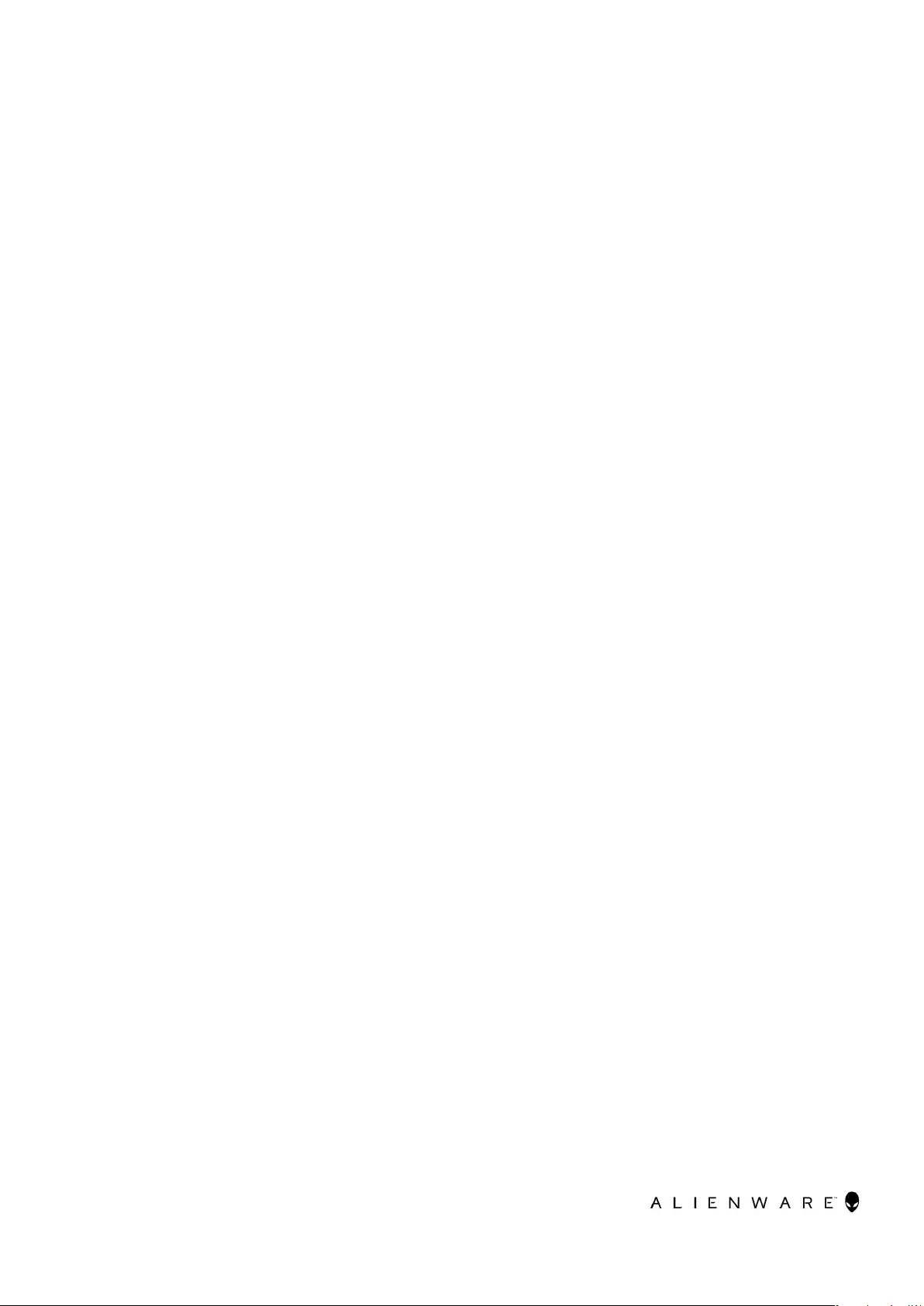
Produkt Specifikationer
| Mærke: | Alienware |
| Kategori: | Laptop |
| Model: | m15 R2 |
| Bredde: | 360.5 mm |
| Dybde: | 276 mm |
| Vægt: | 2160 g |
| Brugervejledning: | Ja |
| Produktfarve: | Black, White |
| Batterispænding: | 11.4 V |
| Batterikapacitet: | 76 Wh |
| Produkttype: | Laptop |
| Pakkevægt: | 4750 g |
| Pakkedybde: | 455 mm |
| Pakkebredde: | 408 mm |
| Pakkehøjde: | 117 mm |
| Skærm diagonal: | 15.6 " |
| Skærmopløsning: | 1920 x 1080 pixel |
| Berøringsskærm: | Ingen |
| Front kamera: | Ja |
| Wi-Fi: | Ja |
| Bluetooth: | Ja |
| Produkter pr. intermodal container (20 fod): | 800 stk |
| Formfaktor: | Muslingeskal |
| HD-type: | Fuld HD |
| Naturligt aspektforhold: | 16:9 |
| Skærmens lysstyrke: | 300 cd/m² |
| Opbevaringstemperatur (T-T): | -40 - 65 °C |
| Relativ luftfugtighed ved drift (H-H): | 10 - 90 % |
| Relativ luftfugtighed ved opbevaring (H-H): | 0 - 95 % |
| Antal HDMI-porte: | 1 |
| Ethernet LAN-porte (RJ-45): | 1 |
| Antal USB 3.2 Gen 1 (3.1 Gen 1) type-A-porte: | 3 |
| Ethernet LAN: | Ja |
| Wi-Fi-standarder: | Wi-Fi 5 (802.11ac) |
| Processorkerner: | 6 |
| Driftstemperatur (T-T): | 0 - 35 °C |
| Ethernet LAN-datahastigheder: | 1000,2500 Mbit/s |
| Markedspositionering: | Spil |
| Intern hukommelse: | 16 GB |
| Indgangsspænding for vekselstrømsadapter: | 100 - 240 V |
| Frekvens for vekselstrømsadapter: | 50 - 60 Hz |
| Udgangsspænding for vekselstrømsadapter: | 19.5 V |
| Operativsystem installeret: | Windows 10 Home |
| Bluetooth-version: | 4.2 |
| Pallens bruttobredde: | 1000 mm |
| Pallens bruttolængde: | 1200 mm |
| Produkter pr. palle: | 40 stk |
| Bedste Wi-Fi standard: | Wi-Fi 5 (802.11ac) |
| AC-adapter inkluderet: | Ja |
| Indbygget kortlæser: | Ingen |
| Farvenavn: | Lunar Light |
| LED-baggrundsbelysning: | Ja |
| Antal indbyggede højttalere: | 2 |
| Opladningstid for batteri: | 4 t |
| Processorfrekvens: | 2.6 GHz |
| Processorserie: | Intel® Core™ i7 |
| Processor boost frekvens: | 4.5 GHz |
| Processortråde: | 12 |
| Processor-cache: | 12 MB |
| Processor cache type: | Smart cache |
| Intern hukommelsestype: | DDR4-SDRAM |
| Hukommelsesur hastighed: | 2666 MHz |
| Maksimal intern hukommelse: | 16 GB |
| Hukommelse form faktor: | On-board |
| Samlet lagringskapacitet: | 512 GB |
| Lagermedie: | SSD |
| Paneltype: | WVA |
| On-board grafikkort, model: | Intel® UHD Graphics 630 |
| Diskret grafikadaptermodel: | NVIDIA® GeForce RTX™ 2060 |
| On-board grafikkort: | Ja |
| Diskret grafikadapter: | Ja |
| Indbygget mikrofon: | Ja |
| Opladningsport type: | DC-in-stik |
| Pegeredskab: | Touchpad |
| Numerisk tastatur: | Ingen |
| Baggrundsbelyst tastatur: | Ja |
| Medfølgende software: | Financial Tracker & Retail Information |
| Intel® Hyper Threading Teknologi (Intel® HT Technology): | Ja |
| Intel® Turbo Boost Teknologi: | 2.0 |
| Vekselstrømsadapter strøm: | 180 W |
| Slot til kabellås: | Ja |
| Strømledning inkluderet: | Ja |
| Driftshøjde: | -15.2 - 3048 m |
| Ikke-drift højde: | -15.2 - 10668 m |
| Processorproducent: | Intel |
| Processormodel: | i7-9750H |
| Video capture hastighed: | 30 fps |
| Front kamera opløsning (numerisk): | 0.92 MP |
| Antenne type: | 2x2 |
| Produkter pr. intermodal container (40 fod): | 1680 stk |
| Pixeltæthed: | 141 ppi |
| Højttalereffekt: | 2 W |
| Maksimal opdateringshastighed: | 144 Hz |
| Pixel pitch: | 0.17925 x 0.17925 mm |
| HDMI-version: | 2.0 |
| Kabellåseslids type: | Noble |
| Tastatursprog: | UK engelsk |
| MIMO: | Ja |
| Antal installerede SSD'er: | 1 |
| Samlet kapacitet for SSD'er: | 512 GB |
| SDD-kapacitet: | 512 GB |
| SSD-grænsefladetype: | PCI Express |
| Optisk drevtype: | Ingen |
| Kombineret hovedtelefon/mikrofon-port: | Ja |
| Antal battericeller: | 6 |
| Vekselstrømsadapterens udgangsstrøm: | 9.23 A |
| Enhanced Intel SpeedStep Teknologi: | Ja |
| Udfør deaktivering af bit: | Ja |
| Idle status: | Ja |
| CPU-konfiguration (maks.): | 1 |
| Intel® VT-x with Extended Page Tables (EPT): | Ja |
| Indlejret tilgængelige muligheder: | Ingen |
| Intel® 64: | Ja |
| Intel® Virtualization Technology for Directed I/O (VT-d): | Ja |
| Intel® Software Guard Extensions (Intel® SGX): | Ja |
| Intel® Virtualization Technology (VT-x): | Ja |
| SSD-formfaktor: | M.2 |
| Lag pr. palle: | 2 stk |
| Produkter pr. pallelag: | 20 stk |
| Beskyttelse af adgangskode: | Ja |
| Windows taster: | Ja |
| Konfigurerbar TDP-down: | 35 W |
| Processorgeneration: | 9th gen Intel® Core™ i7 |
| Intel® Flex Memory Access: | Ja |
| Intel® Trusted Execution Teknologi: | Ingen |
| Intel® TSX-NI: | Ingen |
| Intel® Stabil Billede Platformsprogram (SIPP): | Ingen |
| Intel® klar video teknologi: | Ja |
| Pallens bruttovægt: | 197960 g |
| Driftsvibrationer: | 0.66 G |
| Ikke-drift vibration: | 1.3 G |
| Stød under drift: | 110 G |
| Batteriets vægt: | 320 g |
| Processor sokkel: | BGA 1440 |
| Processor litografi: | 14 nm |
| Thermal Design Power (TDP): | 45 W |
| Maksimalt antal PCI Express-kanaler: | 16 |
| PCI Express slots version: | 3.0 |
| PCI Express-konfigurationer: | 1x16, 2x8, 1x8+2x4 |
| Tjunction: | 100 °C |
| Systembus-hastighed: | 8 GT/s |
| Processor driftstilstande: | 64-bit |
| Processor kodenavn: | Coffee Lake |
| Intel® InTru™ 3D Teknologi: | Ja |
| Intel® Clear Video HD Teknologi (Intel® CVT HD): | Ja |
| Intel® Sikker Nøgle: | Ja |
| Intel® My WiFi Teknologi (Intel® MWT): | Ja |
| Intel® Identity Protection Teknologi (Intel® IPT): | Ja |
| Thunderbolt™ 3 teknologi: | Ja |
| Intel® Quick Sync Video Teknologi: | Ja |
| Intel® AES Nye Instruktioner (Intel® AES-NI): | Ja |
| Intel® OS Guard: | Ja |
| Termiske overvågningsteknologier: | Ja |
| Processor-pakke størrelse: | 42 x 28 mm |
| Processor ARK ID: | 191045 |
| Hukommelseslayout (slots x størrelse): | 2 x 8 GB |
| Indbygget grafikadapter basefrekvens: | 350 MHz |
| Indbygget grafikadapter dynamisk frekvens (maks.): | 1150 MHz |
| Diskret grafikhukommelsestype: | GDDR6 |
| MIMO type: | Multi User MIMO |
| Indbygget grafikadapter-ID: | 0x3E9B |
| Operativsystemets arkitektur: | 64-bit |
| Understøttede instruktionssæt: | SSE4.1, SSE4.2, AVX 2.0 |
| Maksimalt indbygget grafikadapterhukommelse: | 64 GB |
| Indbygget grafikadapter DirectX-version: | 12.0 |
| Højde (front): | 17.9 mm |
| Højde (bagside): | 19.5 mm |
| CUDA: | Ja |
| CUDA-kerner: | 1920 |
| Diskret grafikadapterhukommelse: | 6 GB |
| Bundkort chipsæt: | Intel® HM370 |
| Lydchip: | Realtek ALC3281-CG |
| Ikke-drift stød: | 160 G |
| NVIDIA GameWorks VR: | Ja |
| Maksimal intern hukommelse (64-bit): | 16 GB |
| Indbygget grafikadapter OpenGL-version: | 4.5 |
| Frontkamera opløsning: | 1280 x 720 pixel |
| Frontkamera signalformat: | 720p |
| Front kamera HD type: | HD |
| Klar til Virtual Reality (VR): | Ja |
| Antal mini DisplayPorts: | 1 |
| Antal diskrete grafikadaptere installeret: | 1 |
| Emballeringsmateriale: | Corrugated cardboard, Polypropylene (PP) |
| Operativsystem sprog: | Engelsk |
| Dobbeltskærm: | Ingen |
| Antal Thunderbolt 3-porte: | 1 |
| PowerShare: | Ja |
| Alienware-grafikforstærkerport: | Ja |
| Indhold af polyethylen (HDPE) med høj densitet pr. pakke: | 0 g |
| Andet materialeindhold pr. pakke: | 117 g |
| Indhold af polystyren (PS) pr. pakke: | 0 g |
| Indhold af polypropylen (PP) pr. pakke: | 19 g |
| Indhold af polyethylen med lav densitet (LDPE) pr. pakke: | 0 g |
| Indhold af polyethylenterephthalat (PET) pr. pakke: | 0 g |
| Indhold af bølgepap pr. bøsning til tilbehør: | 193 g |
| Indhold af bølgepap pr. kasse (indvendig) til tilbehør: | 200 g |
| Indhold af bølgepap (indvendig) pr. transportkasse: | 945 g |
| Indhold af bølgepap pr. forsendelse: | 1338 g |
| Indhold af karton pr. pakke: | 0 g |
| Indhold af papirstøbt papirmasse pr. pakke: | 0 g |
| Indhold af bambusstøbt papirmasse pr. pakke: | 0 g |
| Indhold af hvede halmstråmasse pr. pakke: | 0 g |
| Baggrundsbelyst farve på tastatur: | Forskellige |
| Display respons stigning/fald: | 19 ms |
| Antal USB-porte med understøttelse af PowerShare: | 1 |
| Pallevolumen vægt: | 75000 g |
| Pakkevolumen vægt: | 3.63 kg |
| EPEAT bedømmelse: | 90.77 % |
Har du brug for hjælp?
Hvis du har brug for hjælp til Alienware m15 R2 stil et spørgsmål nedenfor, og andre brugere vil svare dig
Laptop Alienware Manualer
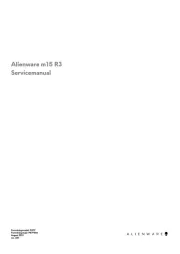
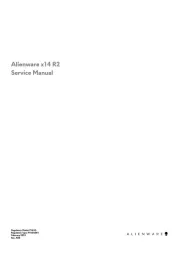
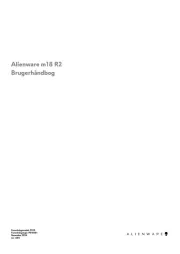
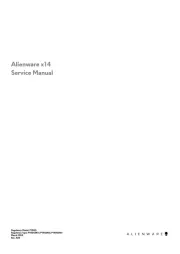
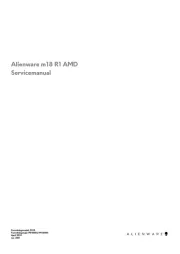
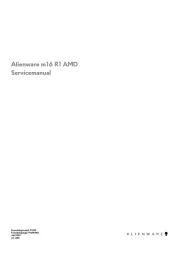
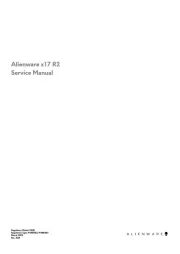
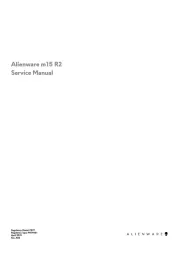

Laptop Manualer
- Mpman
- Oregon Scientific
- Sylvania
- SPC
- Tripp Lite
- Xiaomi
- Micromax
- Packard Bell
- Haier
- Ematic
- Medion
- Prixton
- Vulcan
- Fellowes
- Apple
Nyeste Laptop Manualer









