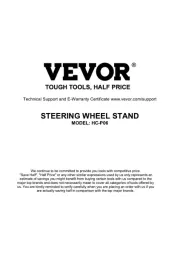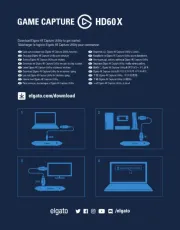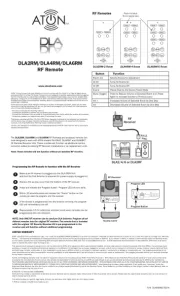Analog Way SB124T-3 Manual
Læs gratis den danske manual til Analog Way SB124T-3 (4 sider) i kategorien Joystick. Denne vejledning er vurderet som hjælpsom af 25 personer og har en gennemsnitlig bedømmelse på 4.9 stjerner ud af 13 anmeldelser.
Har du et spørgsmål om Analog Way SB124T-3, eller vil du spørge andre brugere om produktet?

Produkt Specifikationer
| Mærke: | Analog Way |
| Kategori: | Joystick |
| Model: | SB124T-3 |
Har du brug for hjælp?
Hvis du har brug for hjælp til Analog Way SB124T-3 stil et spørgsmål nedenfor, og andre brugere vil svare dig
Joystick Analog Way Manualer

Joystick Manualer
- Sirius
- Redragon
- CTA Digital
- Bose
- Sony
- Mestic
- M-Audio
- Festo
- Litegear
- König
- SWIT
- Belkin
- Emko
- Mitsubishi
- Sonnet
Nyeste Joystick Manualer