AOC U2790VQ Manual
Læs gratis den danske manual til AOC U2790VQ (31 sider) i kategorien overvåge. Denne vejledning er vurderet som hjælpsom af 18 personer og har en gennemsnitlig bedømmelse på 4.8 stjerner ud af 9.5 anmeldelser.
Har du et spørgsmål om AOC U2790VQ, eller vil du spørge andre brugere om produktet?

Produkt Specifikationer
| Mærke: | AOC |
| Kategori: | overvåge |
| Model: | U2790VQ |
Har du brug for hjælp?
Hvis du har brug for hjælp til AOC U2790VQ stil et spørgsmål nedenfor, og andre brugere vil svare dig
overvåge AOC Manualer




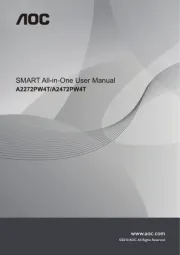





overvåge Manualer
- Planar
- Phoenix Contact
- Wyse - Dell
- Pioneer
- Danfoss
- Provision-ISR
- Atomos
- BlueBuilt
- Peerless-AV
- Hannspree
- Night Owl
- Japannext
- Abus
- Palmer
- Chauvet
Nyeste overvåge Manualer









