Aqara Camera G100 Manual
Aqara
Ikke kategoriseret
Camera G100
| Mærke: | Aqara |
| Kategori: | Ikke kategoriseret |
| Model: | Camera G100 |
Har du brug for hjælp?
Hvis du har brug for hjælp til Aqara Camera G100 stil et spørgsmål nedenfor, og andre brugere vil svare dig
Ikke kategoriseret Aqara Manualer

5 December 2025
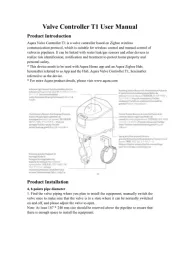
30 September 2025

16 September 2025
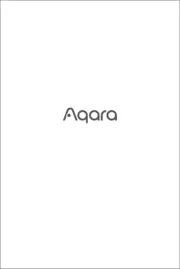
5 September 2024

1 September 2024

1 September 2024
Ikke kategoriseret Manualer
- Kasp
- Talkaphone
- AVtech
- Woodland Scenics
- Edsyn
- Whistler
- IODD
- Blackstar
- Miditech
- Salora
- Ovente
- Wetelux
- NAD
- Shoprider
- Oppo
Nyeste Ikke kategoriseret Manualer

18 December 2025

18 December 2025

18 December 2025

18 December 2025

18 December 2025

18 December 2025

18 December 2025

18 December 2025

18 December 2025

18 December 2025
