Aqara LED Bulb T2 Manual
Læs gratis den danske manual til Aqara LED Bulb T2 (2 sider) i kategorien Lys. Denne vejledning er vurderet som hjælpsom af 14 personer og har en gennemsnitlig bedømmelse på 4.7 stjerner ud af 7.5 anmeldelser.
Har du et spørgsmål om Aqara LED Bulb T2, eller vil du spørge andre brugere om produktet?
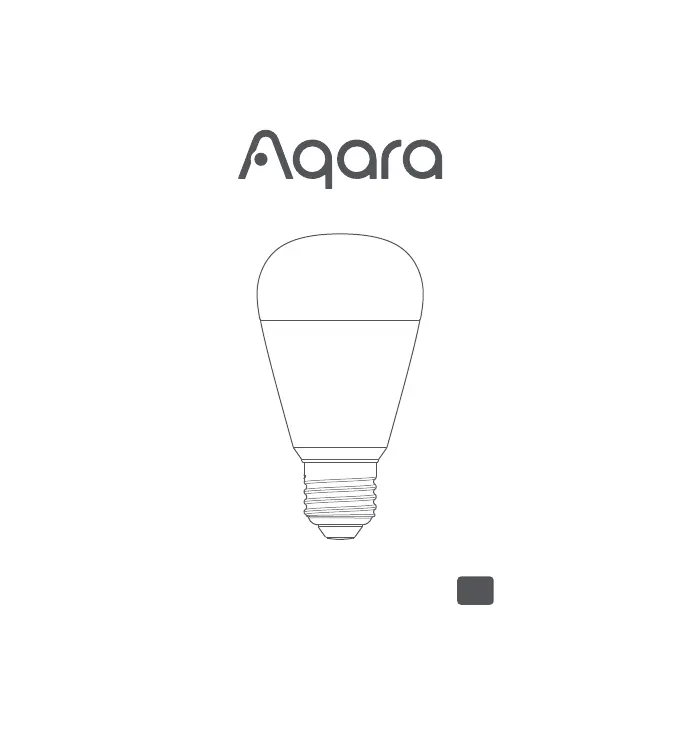
Produkt Specifikationer
| Mærke: | Aqara |
| Kategori: | Lys |
| Model: | LED Bulb T2 |
Har du brug for hjælp?
Hvis du har brug for hjælp til Aqara LED Bulb T2 stil et spørgsmål nedenfor, og andre brugere vil svare dig
Lys Aqara Manualer



Lys Manualer
- SmallRig
- DPM
- Lexon
- RYOBI
- Siemens
- Brennenstuhl
- Freedom
- Silva
- Eden
- Raya
- Bigben
- Hama
- Hudson Spider
- Dorr
- Stairville
Nyeste Lys Manualer









