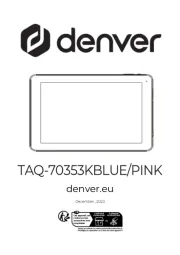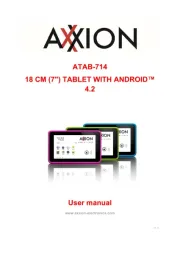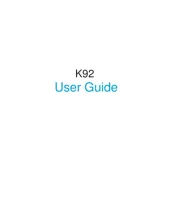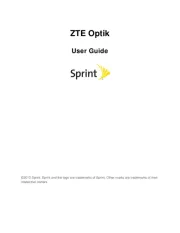Archos Xenon 101b Manual
Læs gratis den danske manual til Archos Xenon 101b (180 sider) i kategorien Tablet. Denne vejledning er vurderet som hjælpsom af 10 personer og har en gennemsnitlig bedømmelse på 4.4 stjerner ud af 5.5 anmeldelser.
Har du et spørgsmål om Archos Xenon 101b, eller vil du spørge andre brugere om produktet?

Produkt Specifikationer
| Mærke: | Archos |
| Kategori: | Tablet |
| Model: | Xenon 101b |
Har du brug for hjælp?
Hvis du har brug for hjælp til Archos Xenon 101b stil et spørgsmål nedenfor, og andre brugere vil svare dig
Tablet Archos Manualer
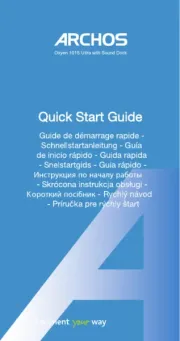
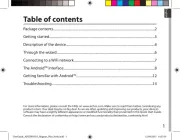
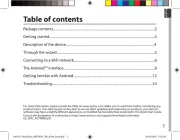
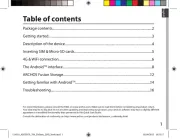
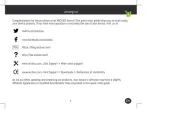
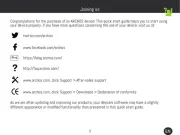
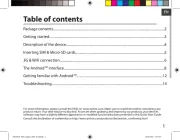
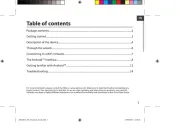
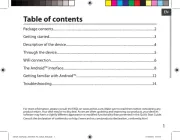
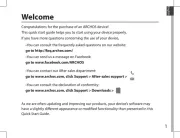
Tablet Manualer
- MSI
- Honeywell
- DEXP
- Vinci
- Linx
- Xoro
- GoGen
- T-Mobile
- Logic
- Realme
- Lark
- Apple
- Phoenix Technologies
- Oregon Scientific
- Ferguson
Nyeste Tablet Manualer