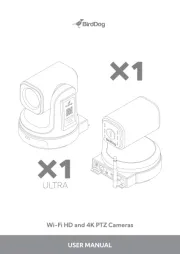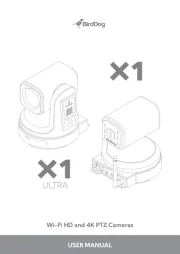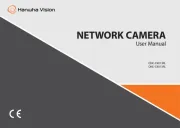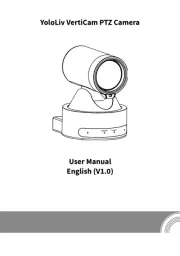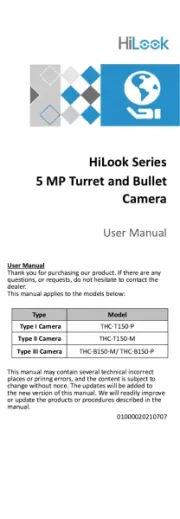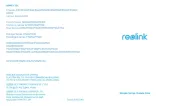Arecont Vision ConteraCMR AV-CN800 Manual
Læs gratis den danske manual til Arecont Vision ConteraCMR AV-CN800 (11 sider) i kategorien sikkerhedskamera. Denne vejledning er vurderet som hjælpsom af 32 personer og har en gennemsnitlig bedømmelse på 4.4 stjerner ud af 16.5 anmeldelser.
Har du et spørgsmål om Arecont Vision ConteraCMR AV-CN800, eller vil du spørge andre brugere om produktet?

Produkt Specifikationer
| Mærke: | Arecont Vision |
| Kategori: | sikkerhedskamera |
| Model: | ConteraCMR AV-CN800 |
Har du brug for hjælp?
Hvis du har brug for hjælp til Arecont Vision ConteraCMR AV-CN800 stil et spørgsmål nedenfor, og andre brugere vil svare dig
sikkerhedskamera Arecont Vision Manualer










sikkerhedskamera Manualer
- Trust
- Swisstone
- V-TAC
- Elro
- Eufy
- Niceboy
- Brickcom
- Netgear
- HiLook
- Smartwares
- ATN
- JVC
- Apeman
- Tenvis
- Swan
Nyeste sikkerhedskamera Manualer