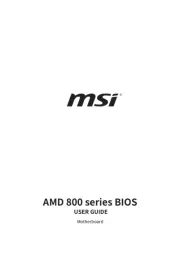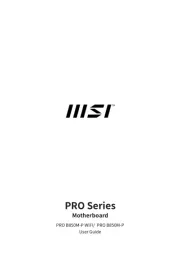Asrock 985GM-GS3 FX Manual
Læs gratis den danske manual til Asrock 985GM-GS3 FX (57 sider) i kategorien Bundkort. Denne vejledning er vurderet som hjælpsom af 11 personer og har en gennemsnitlig bedømmelse på 3.5 stjerner ud af 6 anmeldelser.
Har du et spørgsmål om Asrock 985GM-GS3 FX, eller vil du spørge andre brugere om produktet?

Produkt Specifikationer
| Mærke: | Asrock |
| Kategori: | Bundkort |
| Model: | 985GM-GS3 FX |
| Bredde: | 244 mm |
| Dybde: | 183 mm |
| Ethernet LAN-porte (RJ-45): | 1 |
| Antal USB 2.0-porte: | 4 |
| Udgange til hovedtelefoner: | 1 |
| Ethernet LAN: | Ja |
| Maksimal opløsning: | 2048 x 1536 pixel |
| Kabler inkluderet: | SATA |
| Lyd-output kanaler: | 5.1 kanaler |
| Certificering: | FCC, CE, WHQL, ErP/EuP |
| Strømkilde type: | ATX |
| Maksimal intern hukommelse: | 8 GB |
| On-board grafikkort: | Ja |
| Mikrofonindgang: | Ja |
| Processorproducent: | AMD |
| Drivere inkluderet: | Ja |
| Antal VGA-porte (D-sub): | 1 |
| Ethernet-grænsefladetype: | Gigabit Ethernet |
| Komponent til: | PC |
| Grafikadapter: | Radeon HD 4200 |
| Antal serielle porte: | 1 |
| Antal PS/2-porte: | 2 |
| Processor sokkel: | Socket AM3+ |
| PCI Express slots version: | 2.0 |
| Systembus-hastighed: | 5.2 GT/s |
| PCI Express x16 slots: | 1 |
| DirectX-version: | 10.1 |
| Kompatibel processor serie: | AMD Phenom II X2, AMD Phenom II X3, AMD Phenom II X4, AMD Phenom II X6 |
| Bundkort chipset familie: | AMD |
| Bundkort chipsæt: | AMD 785G |
| Understøttede hukommelsestyper: | DDR3-SDRAM |
| Antal hukommelsesstik: | 2 |
| Hukommelses slots type: | DIMM |
| Ikke-fejlkorrigerende kode: | Ja |
| Understøttede hukommelsesclock-hastigheder: | 800,1066,1333,1600,1800 Mhz |
| Ikke-bufferet hukommelse: | Ja |
| LAN Kontroller: | Realtek RTL8111E |
| Hukommelseskanaler: | To-kanals |
| USB 2.0-stik: | 2 |
| CPU-ventilatorstik: | Ja |
| ATX strømstrik (24 stikben): | Ja |
| Lydstik på frontpanel: | Ja |
| Antal SATA II stik: | 4 |
| Motherboard form faktor: | micro ATX |
| Understøttede lagerdrev brugerflader: | Parallel ATA, SATA II |
| Maksimal grafikadapterhukommelse: | 512 MB |
| PCI Ekspres x1 slots: | 1 |
| BIOS-type: | AMI |
| BIOS-hukommelsesstørrelse: | 8 Mbit |
| ACPI-version: | 1.1 |
| Wake-on-LAN klar: | Ja |
| RAID-niveauer: | 0, 1,10, JBOD |
| Southbridge bundkort: | AMD SB710 |
| Strømstik til ventilator: | Ja |
| Floppy-drev, stik: | Ja |
| PCI-slots: | 2 |
| Antal parallelle ATA-stik: | 1 |
| Understøttede processor systembusser: | 2600 Mhz |
Har du brug for hjælp?
Hvis du har brug for hjælp til Asrock 985GM-GS3 FX stil et spørgsmål nedenfor, og andre brugere vil svare dig
Bundkort Asrock Manualer
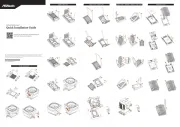






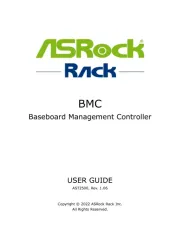
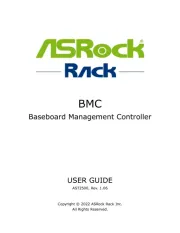
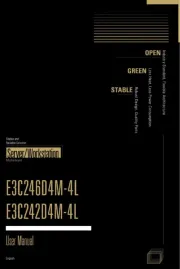
Bundkort Manualer
- Evga
- Biostar
- NZXT
- AOpen
- Foxconn
- Advantech
- Gigabyte
- MSI
- Festo
- Sapphire
- Supermicro
- Asus
- Raspberry Pi
- Elitegroup
- Intel
Nyeste Bundkort Manualer