Asus C7146ES-IM-AA Manual
Læs gratis den danske manual til Asus C7146ES-IM-AA (104 sider) i kategorien Ikke kategoriseret. Denne vejledning er vurderet som hjælpsom af 31 personer og har en gennemsnitlig bedømmelse på 4.8 stjerner ud af 16 anmeldelser.
Har du et spørgsmål om Asus C7146ES-IM-AA, eller vil du spørge andre brugere om produktet?

Produkt Specifikationer
| Mærke: | Asus |
| Kategori: | Ikke kategoriseret |
| Model: | C7146ES-IM-AA |
Har du brug for hjælp?
Hvis du har brug for hjælp til Asus C7146ES-IM-AA stil et spørgsmål nedenfor, og andre brugere vil svare dig
Ikke kategoriseret Asus Manualer
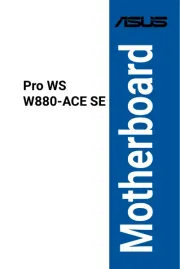
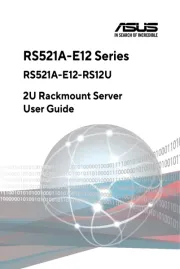
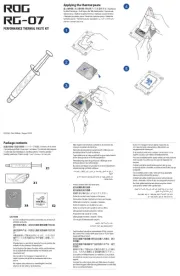
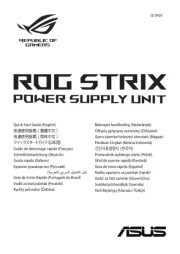


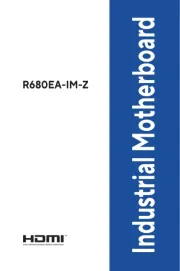


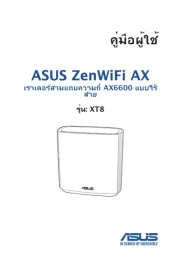
Ikke kategoriseret Manualer
- Federal Signal
- Noxon
- Emos
- Olympus
- Rocstor
- Garden Lights
- IK Multimedia
- Schaffner
- Yealink
- Prince
- WOOOD
- Starlight Xpress
- Global Water
- Dräger
- Ampetronic
Nyeste Ikke kategoriseret Manualer









