Asus Essentio CM6850 Manual
Læs gratis den danske manual til Asus Essentio CM6850 (70 sider) i kategorien Skrivebord. Denne vejledning er vurderet som hjælpsom af 43 personer og har en gennemsnitlig bedømmelse på 4.4 stjerner ud af 22 anmeldelser.
Har du et spørgsmål om Asus Essentio CM6850, eller vil du spørge andre brugere om produktet?

Produkt Specifikationer
| Mærke: | Asus |
| Kategori: | Skrivebord |
| Model: | Essentio CM6850 |
Har du brug for hjælp?
Hvis du har brug for hjælp til Asus Essentio CM6850 stil et spørgsmål nedenfor, og andre brugere vil svare dig
Skrivebord Asus Manualer
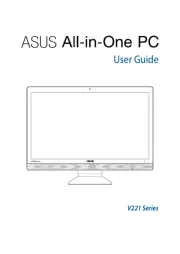
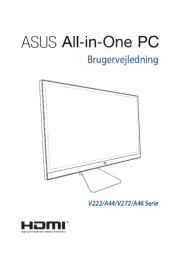

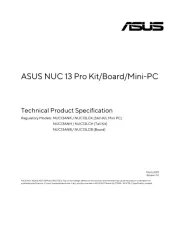
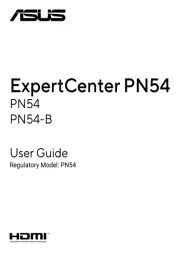





Skrivebord Manualer
- Advantech
- Safco
- MvixUSA
- Sharkoon
- Cougar
- Targa
- Vevor
- Dell
- Shuttle
- Peaq
- System76
- Microsoft
- Speaka
- United Office
- AOpen
Nyeste Skrivebord Manualer









