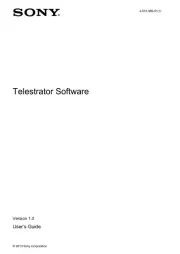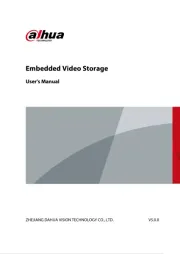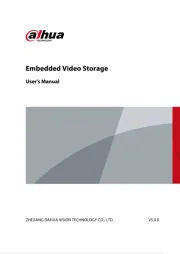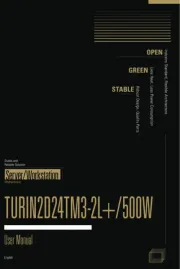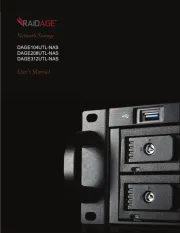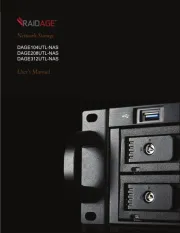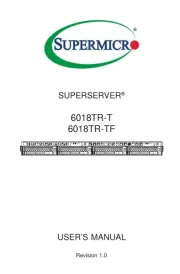Asus RS500A-E9-RS4 Manual
Læs gratis den danske manual til Asus RS500A-E9-RS4 (130 sider) i kategorien Server. Denne vejledning er vurderet som hjælpsom af 28 personer og har en gennemsnitlig bedømmelse på 4.6 stjerner ud af 14.5 anmeldelser.
Har du et spørgsmål om Asus RS500A-E9-RS4, eller vil du spørge andre brugere om produktet?

Produkt Specifikationer
| Mærke: | Asus |
| Kategori: | Server |
| Model: | RS500A-E9-RS4 |
Har du brug for hjælp?
Hvis du har brug for hjælp til Asus RS500A-E9-RS4 stil et spørgsmål nedenfor, og andre brugere vil svare dig
Server Asus Manualer



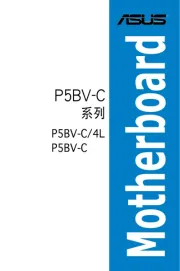



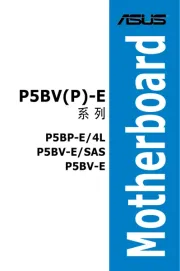
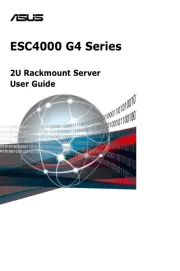
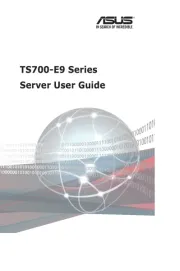
Server Manualer
- Iomega
- Chenbro Micom
- SIIG
- MSI
- EMC
- Supermicro
- Avocent
- Promise Technology
- Lenovo
- ATen
- Fujitsu
- Freecom
- HGST
- G-Technology
- Digitus
Nyeste Server Manualer