Autel MaxiCheck Pro Manual
Læs gratis den danske manual til Autel MaxiCheck Pro (163 sider) i kategorien Ikke kategoriseret. Denne vejledning er vurderet som hjælpsom af 23 personer og har en gennemsnitlig bedømmelse på 4.8 stjerner ud af 12 anmeldelser.
Har du et spørgsmål om Autel MaxiCheck Pro, eller vil du spørge andre brugere om produktet?

Produkt Specifikationer
| Mærke: | Autel |
| Kategori: | Ikke kategoriseret |
| Model: | MaxiCheck Pro |
Har du brug for hjælp?
Hvis du har brug for hjælp til Autel MaxiCheck Pro stil et spørgsmål nedenfor, og andre brugere vil svare dig
Ikke kategoriseret Autel Manualer





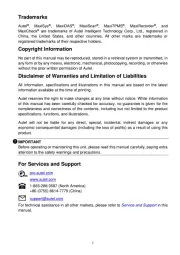

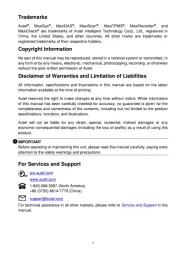

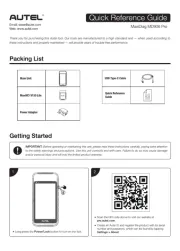
Ikke kategoriseret Manualer
- Pro1
- Lynx
- Cactus
- Solac
- Greisinger
- Baja Mobility
- Tepro
- Bernstein
- Kino Flo
- Burgwachter
- Koala
- Digital Forecast
- Chamberlain
- Neno
- UAvionix
Nyeste Ikke kategoriseret Manualer









