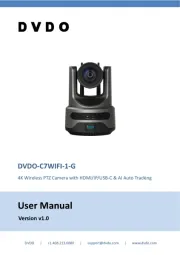AVerMedia FV1306 Manual
Læs gratis den danske manual til AVerMedia FV1306 (92 sider) i kategorien Overvågningskamera. Denne vejledning er vurderet som hjælpsom af 13 personer og har en gennemsnitlig bedømmelse på 4.8 stjerner ud af 7 anmeldelser.
Har du et spørgsmål om AVerMedia FV1306, eller vil du spørge andre brugere om produktet?

Produkt Specifikationer
| Mærke: | AVerMedia |
| Kategori: | Overvågningskamera |
| Model: | FV1306 |
| Kode for international beskyttelse (IP): | IP66 |
| Type: | IP-sikkerhedskamera |
| Bredde: | 80 mm |
| Dybde: | 80 mm |
| Højde: | 67 mm |
| Vægt: | 350 g |
| Produktfarve: | Hvid |
| Kompatible hukommelseskort: | MicroSDHC |
| Wi-Fi: | Ingen |
| USB-port: | Ingen |
| Formfaktor: | Kuppel |
| Understøttede videotilstande: | 720p |
| Relativ luftfugtighed ved drift (H-H): | 20 - 80 % |
| Ethernet LAN-porte (RJ-45): | 1 |
| Ethernet LAN: | Ja |
| Understøttede videoformater: | H.264,M-JPEG,MPEG4 |
| Driftstemperatur (T-T): | 0 - 45 °C |
| Maksimal opløsning: | 1280 x 1024 pixel |
| Beskyttelsesfunktioner: | Dust resistant,Water resistant |
| Understøttede grafikopløsninger: | 1024 x 800,1280 x 1024 (SXGA) |
| Forbindelsesteknologi: | Ledningsført |
| Kabelteknologi: | 10/100Base-T(X) |
| Understøttede netværksprotokoller: | HTTP, HTTPS, TCP/IP (IPv4, IPv6), SNMP, QoS/DSCP, Access list, RTSP, UDP, SMTP, FTP, PPPoE, DHCP, DDNS, NTP, UPnP, 3GPP (video only), Samba, Bonjour |
| Webbaseret administration: | Ja |
| IP-adresse filtrering: | Ja |
| Strømkilde type: | PoE |
| Monteringstype: | Loft |
| Indbygget kortlæser: | Ja |
| Full HD: | Ingen |
| Indbygget HDD: | Ingen |
| Understøttet placering: | Indendørs & udendørs |
| Mikrofonindgang: | Ja |
| Medfølgende software: | NXU Lite |
| Sensortype: | CMOS |
| Samlet antal megapixels: | 1.3 MP |
| Optisk zoom: | - x |
| Fokusindstilling: | 1.6 |
| Grænseflade: | RJ-45 |
| Maksimal størrelse på hukommelseskort: | 32 GB |
| Plug and play: | Ja |
| Hældningsvinkelområde: | 20 - 90 ° |
| Strøm over Ethernet (PoE): | Ja |
| Bredt dynamikområde (WDR): | Ja |
| Dag/nat funktion: | Ingen |
| Minimumsbelysning: | 1.6 Lux |
| Panoreringsområde: | 0 - 360 ° |
| Optisk sensorstørrelse: | 1/4 " |
| Fast brændvidde: | 4.2 mm |
| Nattesyn: | Ingen |
| Billedhastighed: | 30 fps |
| Bevægelsessensor (video): | Ja |
| HTTPS -kryptering: | Ja |
| DC udgangsspænding: | +12V |
| Overholdelse af branchestandarder: | IEEE802.3af PoE |
| Adgangskodebeskyttelse type: | Bruger |
| Objektivets synsvinkel, vandret: | 52.6 ° |
| Objektivets synsvinkel, lodret: | 32.9 ° |
Har du brug for hjælp?
Hvis du har brug for hjælp til AVerMedia FV1306 stil et spørgsmål nedenfor, og andre brugere vil svare dig
Overvågningskamera AVerMedia Manualer










Overvågningskamera Manualer
- 3xLOGIC
- HiWatch
- Aritech
- Bolin Technology
- VisorTech
- Valueline
- Logitech
- Hikvision
- DataVideo
- Marquant
- TIGERSECU
- FLIR
- Flamingo
- Monoprice
- Pentax
Nyeste Overvågningskamera Manualer