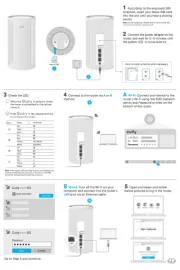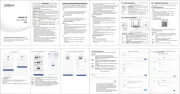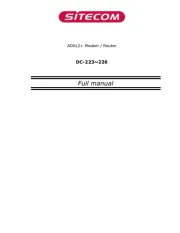AVM Fritz!Box 7170 Fon WLAN Manual
Læs gratis den danske manual til AVM Fritz!Box 7170 Fon WLAN (140 sider) i kategorien Router. Denne vejledning er vurderet som hjælpsom af 31 personer og har en gennemsnitlig bedømmelse på 4.3 stjerner ud af 16 anmeldelser.
Har du et spørgsmål om AVM Fritz!Box 7170 Fon WLAN, eller vil du spørge andre brugere om produktet?

Produkt Specifikationer
| Mærke: | AVM |
| Kategori: | Router |
| Model: | Fritz!Box 7170 Fon WLAN |
Har du brug for hjælp?
Hvis du har brug for hjælp til AVM Fritz!Box 7170 Fon WLAN stil et spørgsmål nedenfor, og andre brugere vil svare dig
Router AVM Manualer
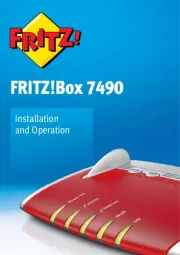
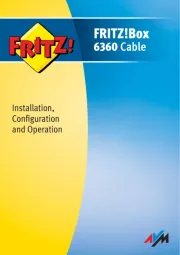

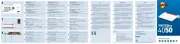






Router Manualer
- Comprehensive
- Kogan
- Evolution
- Sonos
- Belkin
- Iogear
- ZyXEL
- Hikvision
- Nilox
- VigilLink
- WyreStorm
- Digicom
- Dahua Technology
- Western Digital
- Nexaira
Nyeste Router Manualer