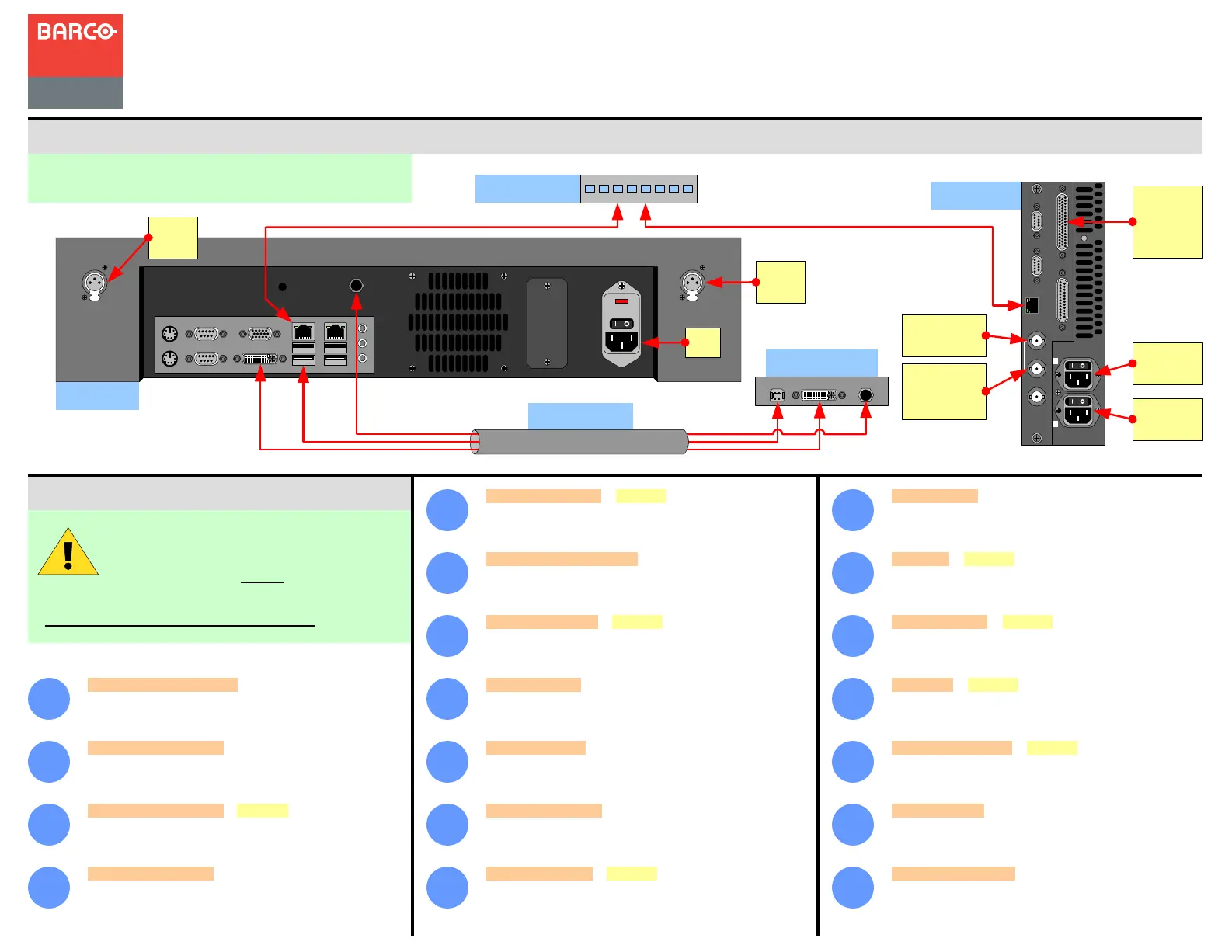Barco FSN-1400 Manual
| Mærke: | Barco |
| Kategori: | Router |
| Model: | FSN-1400 |
Har du brug for hjælp?
Hvis du har brug for hjælp til Barco FSN-1400 stil et spørgsmål nedenfor, og andre brugere vil svare dig
Router Barco Manualer
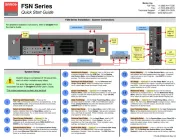
28 September 2025
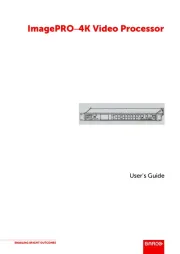
31 Juli 2024
Router Manualer
- Tele 2
- 7inova
- LogiLink
- Telstra
- LevelOne
- Digital Forecast
- Hikoki
- IP-COM
- NetComm
- Mercusys
- A-NeuVideo
- Luxul
- Genexis
- EnGenius
- Technicolor
Nyeste Router Manualer

15 December 2025

6 December 2025

29 November 2025

29 November 2025

27 November 2025

26 November 2025

25 November 2025

21 November 2025

16 November 2025

14 November 2025