Bea-fon SL140 Manual
Læs gratis den danske manual til Bea-fon SL140 (62 sider) i kategorien Ikke kategoriseret. Denne vejledning er vurderet som hjælpsom af 25 personer og har en gennemsnitlig bedømmelse på 4.8 stjerner ud af 13 anmeldelser.
Har du et spørgsmål om Bea-fon SL140, eller vil du spørge andre brugere om produktet?

Produkt Specifikationer
| Mærke: | Bea-fon |
| Kategori: | Ikke kategoriseret |
| Model: | SL140 |
| Type: | Senior telefon |
| Dybde: | 12.9 mm |
| Højde: | 120 mm |
| Vægt: | 90 g |
| Produktfarve: | Sort |
| Batterispænding: | 3.7 V |
| Batterikapacitet: | 800 mAh |
| Skærmtype: | TFT |
| Skærm diagonal: | 1.77 " |
| Skærmopløsning: | 160 x 128 pixel |
| Berøringsskærm: | Ingen |
| Ekstern skærm: | Ingen |
| Bagerste kamera: | Ingen |
| SIM-korts kapacitet: | Single SIM |
| Wi-Fi: | Ingen |
| Datanetværk: | GSM |
| 2G-bånd (primær SIM): | 900,1800 MHz |
| Bluetooth: | Ja |
| MMS (Multimedia Message Service): | Ingen |
| Videoopkald: | Ingen |
| FM radio: | Ja |
| Batteriteknologi: | Lithium-Ion (Li-Ion) |
| Standbytid (2G): | 480 t |
| Taletid (2G): | 250 t |
| Placering af position: | Ingen |
| Formfaktor: | Menu |
| Personlig informationsstyring (PIM): | Alarm clock, SOS, Calculator, Detailed contact information |
| Udgange til hovedtelefoner: | 1 |
| Markedspositionering: | Ældre telefon |
| Kabler inkluderet: | Vekselstrøm |
| Højttalertelefon: | Ja |
| Typer af ringetoner: | Polyfonisk |
| Mikrofon mute: | Ja |
| Opkaldstimer: | Ja |
| GPS (satellit): | Ingen |
| Banke på: | Ja |
| Samtaleparkering: | Ja |
| Paneltype: | TFT |
| Tilslutning af hovedtelefoner: | 3,5 mm |
| Vis antal farver: | 65.536 farver |
| Stemmekommandoer: | Ja |
| E-mail: | Ingen |
| Headset inkluderet: | Ja |
| Viderestilling af opkald: | Ja |
| Alarmfunktion: | Ja |
| Regnemaskine: | Ja |
| Tastaturopsætning: | Alfanumerisk tastatur |
| WAP: | Ingen |
| Understøttelse af kontaktgrupper: | Ja |
| Enhedslås: | Ja |
| Talegenkendelse: | Ja |
Har du brug for hjælp?
Hvis du har brug for hjælp til Bea-fon SL140 stil et spørgsmål nedenfor, og andre brugere vil svare dig
Ikke kategoriseret Bea-fon Manualer

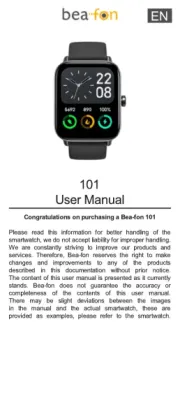








Ikke kategoriseret Manualer
- Adidas
- Küppersbusch
- Nimble
- Echo
- Roba
- WiiM
- Tizzbird
- ORNO
- RCA
- Nature2
- Sonorous
- Special-T
- ZKTeco
- Krüger&Matz
- Coolabah Outdoor
Nyeste Ikke kategoriseret Manualer









