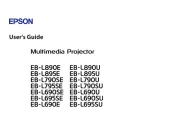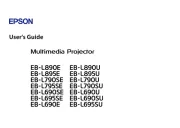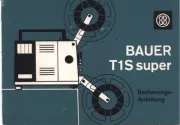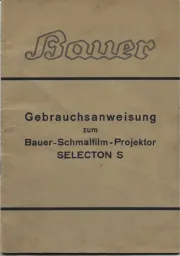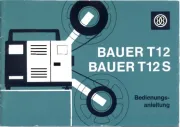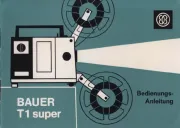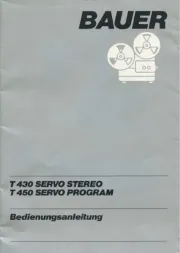BenQ 9H.J6L77.34E Manual
Læs gratis den danske manual til BenQ 9H.J6L77.34E (77 sider) i kategorien videoprojektorer. Denne vejledning er vurderet som hjælpsom af 25 personer og har en gennemsnitlig bedømmelse på 4.0 stjerner ud af 13 anmeldelser.
Har du et spørgsmål om BenQ 9H.J6L77.34E, eller vil du spørge andre brugere om produktet?

Produkt Specifikationer
| Mærke: | BenQ |
| Kategori: | videoprojektorer |
| Model: | 9H.J6L77.34E |
| Vekselstrømsindgangsspænding: | 100 - 240 V |
| Vekselstrømsindgangsfrekvens: | 50 - 60 Hz |
| Bredde: | 302.8 mm |
| Dybde: | 221.8 mm |
| Højde: | 111.8 mm |
| Vægt: | 2300 g |
| Brugervejledning: | Ja |
| Produktfarve: | Sort |
| Indbygget skærm: | Ingen |
| Produkttype: | Standard kasteprojektor |
| Wi-Fi: | Ingen |
| Naturligt aspektforhold: | 4:3 |
| Understøttede videotilstande: | 1080i,1080p,480i,480p,576i,576p,720p |
| Indbyggede højttaler(e): | Ja |
| Format til analogt signal: | NTSC,PAL,SECAM |
| Udgangseffekt (RMS): | 2 W |
| Antal HDMI-porte: | 1 |
| DVI-port: | Ingen |
| Antal USB 2.0-porte: | 1 |
| Ethernet LAN: | Ingen |
| Skærmvisning (OSD): | Ja |
| OSD-sprog: | ARA,BUL,CHI (SIMPL),CHI (TR),CZE,DAN,DEU,DUT,ENG,ESP,FIN,FRE,GRE,HUN,ITA,JPN,KOR,NOR,POL,POR,RUS,SWE,THA,TUR |
| Strømforbrug (standby): | 0.5 W |
| Strømforbrug (typisk): | 245 W |
| Hurtig start guide: | Ja |
| Kabler inkluderet: | AC,VGA |
| Batterier inkluderet: | Ja |
| Understøttede grafikopløsninger: | 1600 x 1200 (UXGA),640 x 480 (VGA) |
| Sammensat videoindgang: | 1 |
| Støjniveau: | 32 dB |
| Fjernbetjening inkluderet: | Ja |
| Strømkilde: | Vekselstrøm |
| Placering: | Desktop |
| Indbygget kortlæser: | Ingen |
| Full HD: | Ingen |
| Antal indbyggede højttalere: | 1 |
| Pc lydindgang: | Ja |
| Antal farver: | 1.073 milliarder farver |
| Kontrastforhold (typisk): | 13000:1 |
| Horisontal scanningsområde: | 15 - 102 kHz |
| Antal VGA-porte (D-sub): | 3 |
| USB-stik type: | USB Type-B |
| Garantibevis: | Ja |
| Brændviddeområde: | 21.95 - 24.18 mm |
| Projektor lysstyrke: | 2800 ANSI lumens |
| Projektionsteknologi: | DLP |
| Projektor indbygget opløsning: | SVGA (800x600) |
| Skærmstørrelse kompatibilitet: | 37 - 300 " |
| Projiceringsafstand: | - m |
| Trapezkorrektion, vertikal: | -40/+40 ° |
| Vertikalt scanningsområde: | 23 - 120 Hz |
| Blændeområde (F-F): | 2.51 - 2.69 |
| Forskydning: | 130 % |
| Throw-forhold: | 1.97 - 2.17:1 |
| RS-232-porte: | 1 |
| Levetid for lyskilde: | 4500 t |
| Lampeeffekt: | 190 W |
| Levetid for lyskilde (økonomisk tilstand): | 6000 t |
| Lyskilde type: | Lampe |
| Antal af S-video-indgange: | 1 |
| Seriel grænsefladetype: | RS-232 |
| Zoomforhold: | 1.1:1 |
| Støjniveau (økonomisk tilstand): | 30 dB |
| PC-lydudgang: | Ja |
| Forudindstillede funktioner: | Cinema,Custom,Dynamic,Presentation,sRGB |
Har du brug for hjælp?
Hvis du har brug for hjælp til BenQ 9H.J6L77.34E stil et spørgsmål nedenfor, og andre brugere vil svare dig
videoprojektorer BenQ Manualer

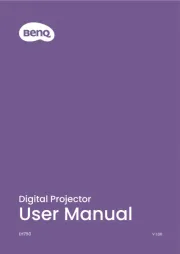
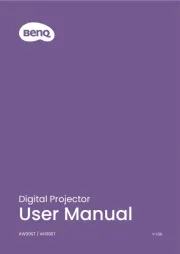
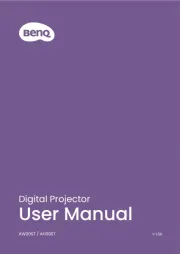
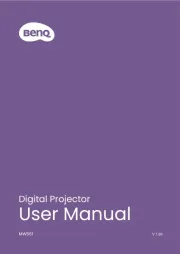
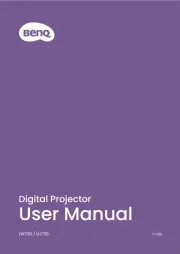
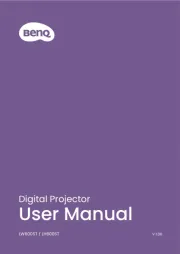
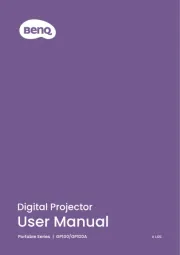
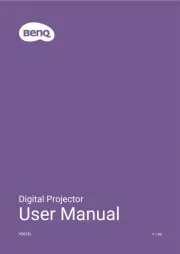
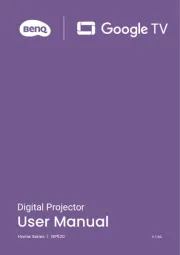
videoprojektorer Manualer
- Genee World
- VAVA
- InFocus
- Kodak
- Lenovo
- Varytec
- Sharp
- Polaroid
- Aiptek
- Brookstone
- Derksen
- Leica
- Philips
- Renkforce
- Technaxx
Nyeste videoprojektorer Manualer