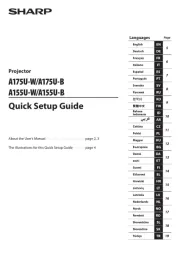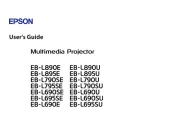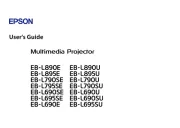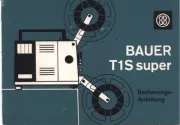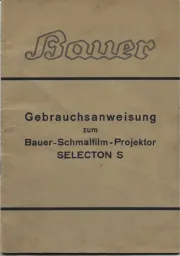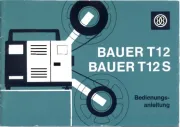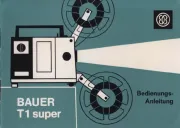BenQ LU710 Manual
Læs gratis den danske manual til BenQ LU710 (56 sider) i kategorien videoprojektorer. Denne vejledning er vurderet som hjælpsom af 45 personer og har en gennemsnitlig bedømmelse på 5.0 stjerner ud af 23 anmeldelser.
Har du et spørgsmål om BenQ LU710, eller vil du spørge andre brugere om produktet?

Produkt Specifikationer
| Mærke: | BenQ |
| Kategori: | videoprojektorer |
| Model: | LU710 |
| Vekselstrømsindgangsspænding: | 100 - 240 V |
| Bredde: | 416 mm |
| Dybde: | 312 mm |
| Højde: | 166 mm |
| Vægt: | 6300 g |
| Antal pr. pakke: | 1 stk |
| Produktfarve: | Hvid |
| Produkttype: | Standard kasteprojektor |
| Wi-Fi: | Ingen |
| Naturligt aspektforhold: | 16:10 |
| Understøttede videotilstande: | 480i, 480p, 576i, 576p, 720p, 1080i, 1080p |
| Indbyggede højttaler(e): | Ja |
| Opbevaringstemperatur (T-T): | -20 - 60 °C |
| Relativ luftfugtighed ved drift (H-H): | 10 - 90 % |
| Format til analogt signal: | NTSC, PAL, SECAM |
| Udgangseffekt (RMS): | 20 W |
| Antal HDMI-porte: | 2 |
| DVI-port: | Ingen |
| Ethernet LAN-porte (RJ-45): | 1 |
| Antal USB 2.0-porte: | 1 |
| Komponentvideo (YPbPr/YCbCr) indgang: | 1 |
| Udgange til hovedtelefoner: | 1 |
| Ethernet LAN: | Ja |
| Skærmvisning (OSD): | Ja |
| Antal OSD sprog: | 30 |
| OSD-sprog: | ARA, BUL, CHI (SIMPL), CHI (TR), CRO, CZE, DAN, DEU, DUT, ENG, ESP, FIN, FRE, GRE, HIN, HUN, IND, ITA, JPN, KOR, NOR, POL, POR, RUM, RUS, SWE, THA, TUR, VIE |
| Strømforbrug (standby): | 0.5 W |
| Strømforbrug (typisk): | 392 W |
| Driftstemperatur (T-T): | 0 - 40 °C |
| Markedspositionering: | Forretning |
| Kabler inkluderet: | HDMI |
| Understøttede grafikopløsninger: | 640 x 480 (VGA), 1920 x 1200 (WUXGA) |
| Sammensat videoindgang: | 1 |
| Støjniveau: | 34 dB |
| Fjernbetjening inkluderet: | Ja |
| Strømkilde: | Vekselstrøm |
| Strømforbrug (maks.): | 392 W |
| Placering: | Desktop |
| Indbygget kortlæser: | Ingen |
| Full HD: | Ja |
| Antal indbyggede højttalere: | 2 |
| Antal lamper: | 1 Lampe( r) |
| Mikrofonindgang: | Ja |
| Slot til kabellås: | Ja |
| HDMI- stiktype: | Fuld størrelse |
| Fokus: | Vejledning |
| Antal farver: | 1.073 milliarder farver |
| Lyd (L, R) indgang: | 1 |
| Kontrastforhold (typisk): | 3000000:1 |
| Horisontal scanningsområde: | 15 - 102 kHz |
| HDMI-version: | 1.4a |
| Antal VGA-porte (D-sub): | 2 |
| Kabellåseslids type: | Kensington |
| Zoom kapacitet: | Ja |
| Brændviddeområde: | - mm |
| Fjernbetjeningstype: | IR |
| Projektor lysstyrke: | 4000 ANSI lumens |
| Projektionsteknologi: | DLP |
| Projektor indbygget opløsning: | WUXGA (1920x1200) |
| Skærmstørrelse kompatibilitet: | 3 - 300 " |
| Projiceringsafstand: | - m |
| Trapezkorrektion, vertikal: | -30 - 30 ° |
| Matrix størrelse: | 0.48 " |
| Vertikalt scanningsområde: | 23 - 120 Hz |
| Forskydning: | 100 % |
| Throw-forhold: | 1.13 - 1.46:1 |
| Levetid for lyskilde: | 20000 t |
| Lyskilde type: | Laser |
| Seriel grænsefladetype: | RS-232 |
| Trapezkorrektion, horisontal: | -30 - 30 ° |
| Matrix-type: | DMD |
| Zoomforhold: | 1.3:1 |
| Strømforbrug (økonomi tilstand): | 320 W |
| Støjniveau (økonomisk tilstand): | 29 dB |
Har du brug for hjælp?
Hvis du har brug for hjælp til BenQ LU710 stil et spørgsmål nedenfor, og andre brugere vil svare dig
videoprojektorer BenQ Manualer

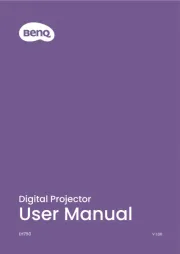
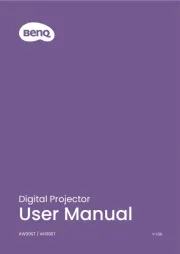
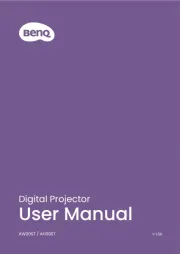
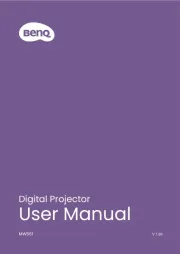
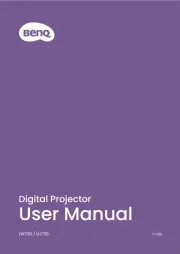
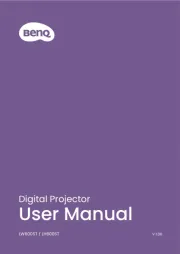
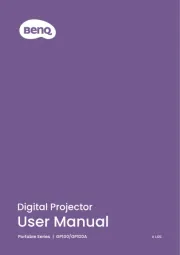
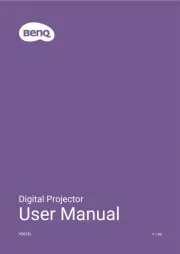
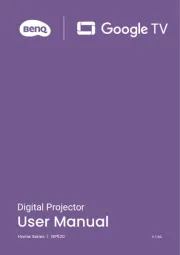
videoprojektorer Manualer
- RCF
- Irradio
- Sapphire
- Christie
- Eurolite
- Bauer
- Elite Screens
- Derksen
- Polaroid
- Prixton
- Lenovo
- Kodak
- Mirabella Genio
- Hitachi
- Blaupunkt
Nyeste videoprojektorer Manualer