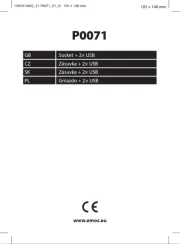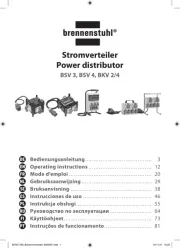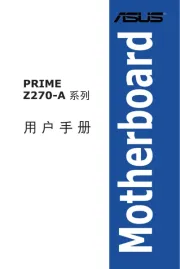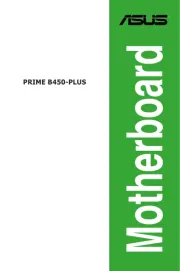Biostar B760MX2-E Manual
Læs gratis den danske manual til Biostar B760MX2-E (131 sider) i kategorien Stikkontakt. Denne vejledning er vurderet som hjælpsom af 30 personer og har en gennemsnitlig bedømmelse på 5.0 stjerner ud af 15.5 anmeldelser.
Har du et spørgsmål om Biostar B760MX2-E, eller vil du spørge andre brugere om produktet?
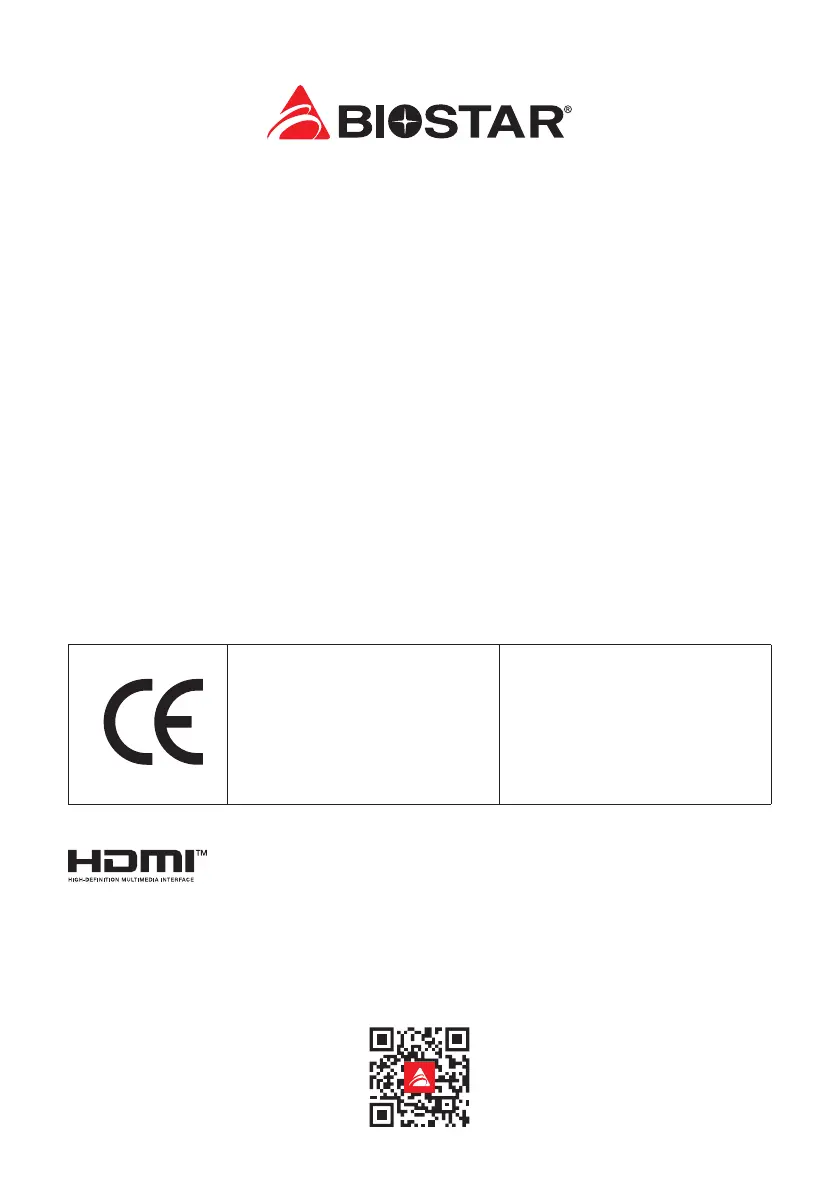
Produkt Specifikationer
| Mærke: | Biostar |
| Kategori: | Stikkontakt |
| Model: | B760MX2-E |
Har du brug for hjælp?
Hvis du har brug for hjælp til Biostar B760MX2-E stil et spørgsmål nedenfor, og andre brugere vil svare dig
Stikkontakt Biostar Manualer










Stikkontakt Manualer
- JUNG
- Pancontrol
- Lanberg
- ECS
- Anslut
- Gamma
- Crestron
- Hager
- Phoenix Contact
- DEHN
- 360 Electrical
- Gira
- Kathrein
- Vivanco
- Peerless
Nyeste Stikkontakt Manualer