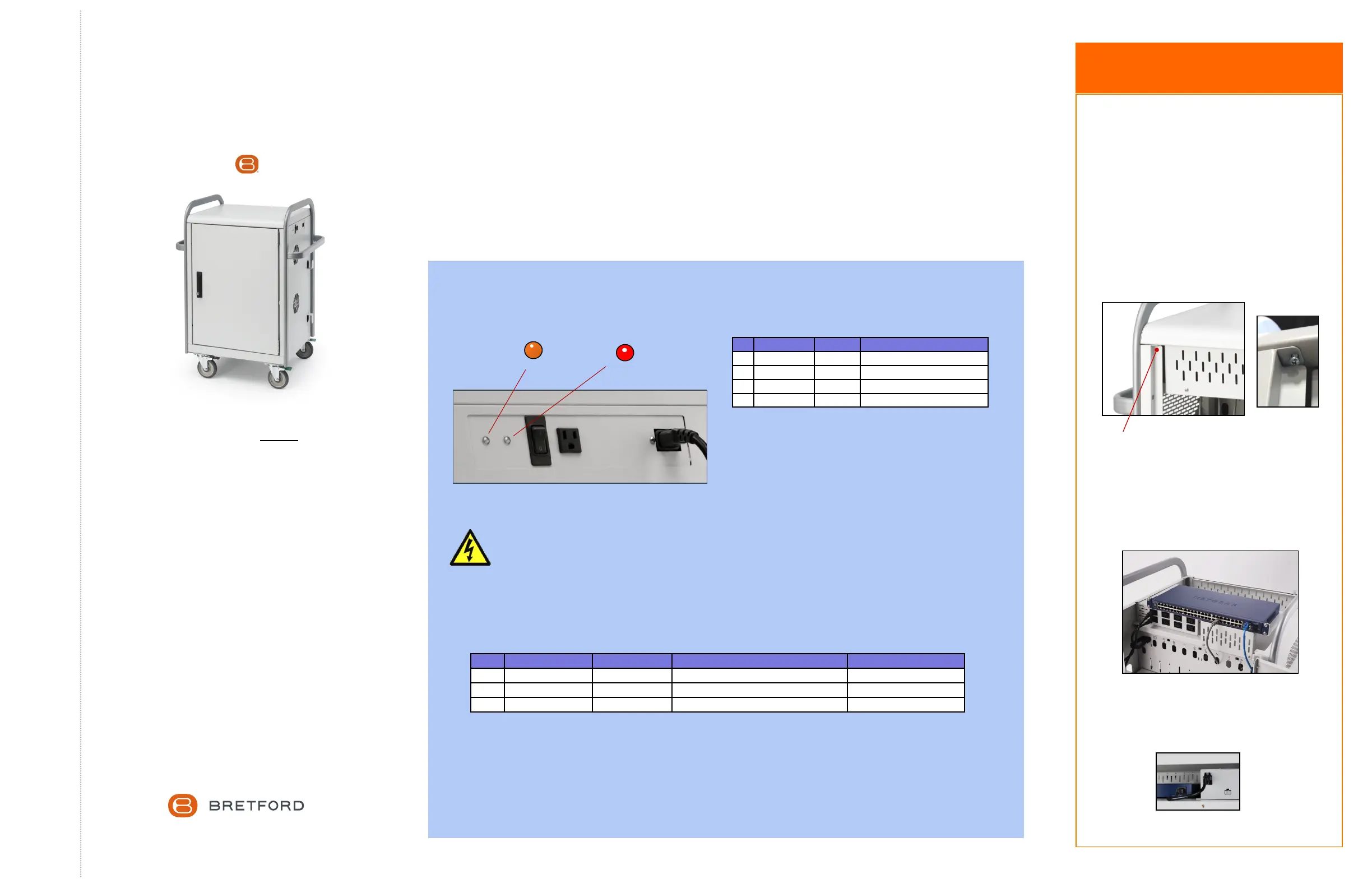Bretford MDMLAP20NR Manual
Bretford
Ikke kategoriseret
MDMLAP20NR
| Mærke: | Bretford |
| Kategori: | Ikke kategoriseret |
| Model: | MDMLAP20NR |
Har du brug for hjælp?
Hvis du har brug for hjælp til Bretford MDMLAP20NR stil et spørgsmål nedenfor, og andre brugere vil svare dig
Ikke kategoriseret Bretford Manualer

15 September 2025
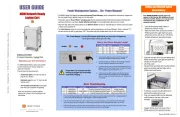
15 September 2025

3 September 2024

3 September 2024

3 September 2024

3 September 2024

29 August 2024

29 August 2024

29 August 2024
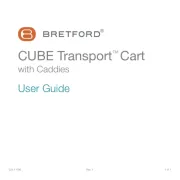
29 August 2024
Ikke kategoriseret Manualer
- HiLook
- Streetz
- Katadyn
- Visage
- Statron
- Xerox
- Pyle
- Oromed
- Sharkoon
- Nanni
- Elmo
- PTZ Optics
- Viomi
- YSI
- Impact
Nyeste Ikke kategoriseret Manualer

1 Januar 2026

1 Januar 2026

31 December 2026

31 December 2026

31 December 2026

31 December 2026

31 December 2026

31 December 2026

31 December 2026

31 December 2026