Canon imagePROGRAF iPF650 Manual
Læs gratis den danske manual til Canon imagePROGRAF iPF650 (52 sider) i kategorien Printer. Denne vejledning er vurderet som hjælpsom af 10 personer og har en gennemsnitlig bedømmelse på 4.8 stjerner ud af 5.5 anmeldelser.
Har du et spørgsmål om Canon imagePROGRAF iPF650, eller vil du spørge andre brugere om produktet?

Produkt Specifikationer
| Mærke: | Canon |
| Kategori: | Printer |
| Model: | imagePROGRAF iPF650 |
Har du brug for hjælp?
Hvis du har brug for hjælp til Canon imagePROGRAF iPF650 stil et spørgsmål nedenfor, og andre brugere vil svare dig
Printer Canon Manualer









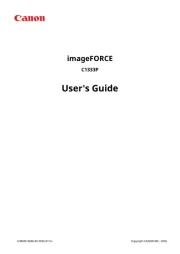
Printer Manualer
- OKI
- Kogan
- Velleman
- Sagem
- Mutoh
- Datamax-O'neil
- Frama
- Edikio
- Panduit
- Renkforce
- Olivetti
- Xerox
- DNP
- Metapace
- Oce
Nyeste Printer Manualer









