Brother MFC-L8930CDW Manual
Læs gratis den danske manual til Brother MFC-L8930CDW (2 sider) i kategorien Printer. Denne vejledning er vurderet som hjælpsom af 14 personer og har en gennemsnitlig bedømmelse på 4.5 stjerner ud af 7.5 anmeldelser.
Har du et spørgsmål om Brother MFC-L8930CDW, eller vil du spørge andre brugere om produktet?
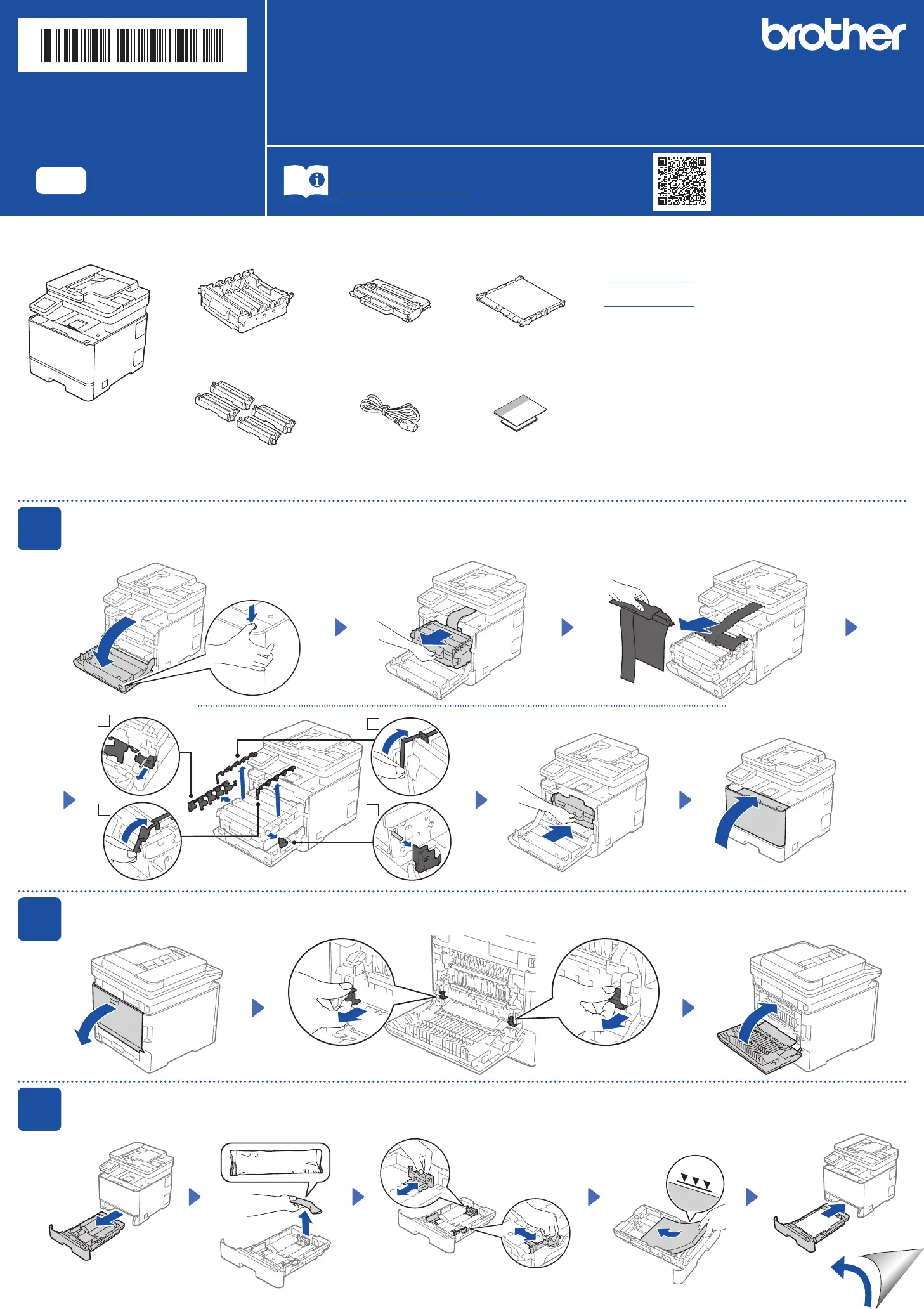
Produkt Specifikationer
| Mærke: | Brother |
| Kategori: | Printer |
| Model: | MFC-L8930CDW |
Har du brug for hjælp?
Hvis du har brug for hjælp til Brother MFC-L8930CDW stil et spørgsmål nedenfor, og andre brugere vil svare dig
Printer Brother Manualer
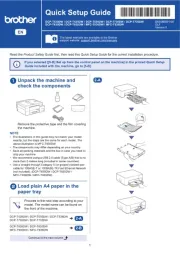




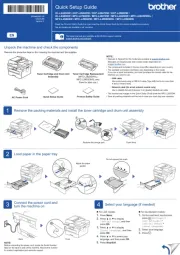
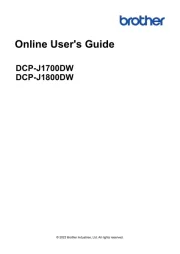
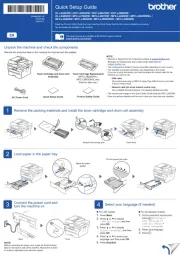
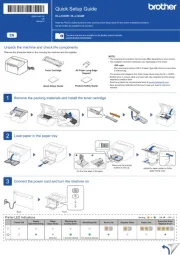
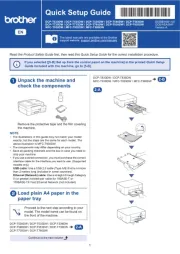
Printer Manualer
- Tally Dascom
- Konica-Minolta
- DNP
- JVC
- Olympia
- Panasonic
- Sony
- Godex
- EC Line
- Dymo
- Mimaki
- Lenovo
- Fargo
- Sawgrass
- Orient Technologies
Nyeste Printer Manualer









