Canon Pixma MG2120 Manual
| Mærke: | Canon |
| Kategori: | Printer |
| Model: | Pixma MG2120 |
| Vekselstrømsindgangsspænding: | 100 - 240 V |
| Vekselstrømsindgangsfrekvens: | 50 - 60 Hz |
| Vægt: | 5300 g |
| Indbygget skærm: | Ja |
| Skærm diagonal: | 7 " |
| USB-port: | Ja |
| Antal USB 2.0-porte: | 1 |
| Ethernet LAN: | Ingen |
| Udskrivningsteknologi: | Inkjet |
| Maksimal opløsning: | 4800 x 1200 dpi |
| Udskrivningshastighed (sort, normal kvalitet, A4/amerikansk papirformat): | - sider pr. minut |
| Udskrivning: | Farveudskrivning |
| Medietyper til papirbakke: | Fotopapir |
| Maksimal ISO A-serie papirstørrelse: | A4 |
| ISO A-serie, størrelser (A0...A9): | A4 |
| Ikke-ISO udskriftsmedier størrelse: | Legal |
| Kuverter størrelser: | 10 |
| Fotopapir størrelser (efter britisk standard): | 4x6,5x7,8x10 " |
| Samlet inputkapacitet: | - ark |
| Samlet outputkapacitet: | 100 ark |
| Scanner type: | Flatbed skanner |
| Scanningsteknologi: | CIS |
| Optisk scanningsopløsning: | 1200 x 2400 dpi |
| Input farvedybde: | 48 Bit |
| Output farvedybde: | 24 Bit |
| Scanning: | Farvescanning |
| Kopiering: | Farvekopiering |
| Maksimal kopiopløsning: | 1200 x 2400 dpi |
| Skærm: | LED |
| Markedspositionering: | Hjemmekontor |
| Maksimal driftscyklus: | - sider pr. måned |
| Fax: | Ingen |
| Intern hukommelse: | - MB |
| Dimensioner (BxDxH): | 305 x 450 x 152 mm |
| Forbindelsesteknologi: | Ledningsført |
| Duplex udskrivning: | Ingen |
| Antal printpatroner: | 2 |
| Mac kompabilitet: | Ja |
| Bæredygtighedscertifikater: | ENERGY STAR |
| Understøttede Mac-operativsystemer: | Mac OS X 10.4 Tiger,Mac OS X 10.5 Leopard,Mac OS X 10.6 Snow Leopard |
| Standard grænseflader: | USB 2.0 |
| Drivere inkluderet: | Ja |
| Ændre størrelse på kopimaskine: | 25 - 400 % |
| Duplekskopiering: | Ingen |
| Maksimalt scanningsområde: | A4 / Letter (216 x 297) mm |
| Duplex scanning: | Ingen |
| Dupleksfax: | Ingen |
| Alt-i-en-multitasking: | Ja |
| Digital afsender: | Ingen |
| Strømforbrug ( gennemsnitlig drift ): | - W |
| Økonomisk udskrivning: | Ja |
| N-i-1 kopifunktion (N =): | 2,4 |
| Maksimal printstørrelse: | 216 x 297 mm |
| Alt-i-en-funktioner: | Copy,Print,Scan |
| Farve alt-i-én-funktioner: | copy,print,scan |
| Maksimal scanningsopløsning: | 19200 x 19200 dpi |
Har du brug for hjælp?
Hvis du har brug for hjælp til Canon Pixma MG2120 stil et spørgsmål nedenfor, og andre brugere vil svare dig
Printer Canon Manualer

1 November 2025

1 November 2025

31 Oktober 2025

31 Oktober 2025

31 Oktober 2025

30 Oktober 2025

30 Oktober 2025

30 Oktober 2025
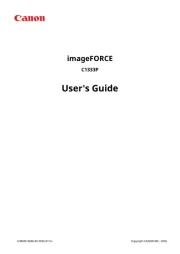
30 Oktober 2025
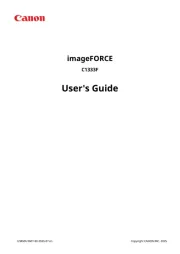
30 Oktober 2025
Printer Manualer
Nyeste Printer Manualer

15 Oktober 2025

15 Oktober 2025

15 Oktober 2025

14 Oktober 2025

11 Oktober 2025

6 Oktober 2025

6 Oktober 2025

6 Oktober 2025

6 Oktober 2025

6 Oktober 2025
