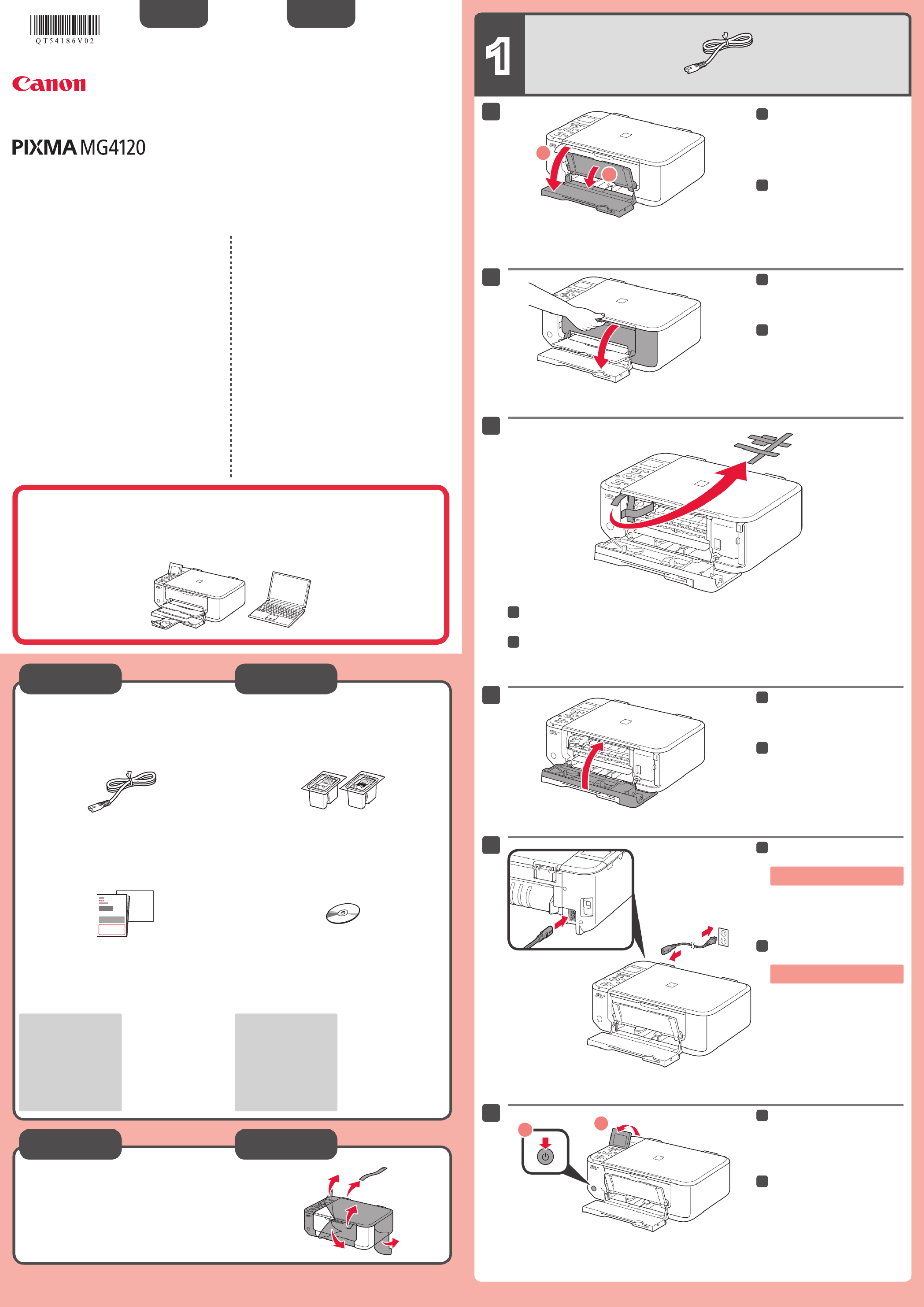Canon Pixma MG4120 Manual
| Mærke: | Canon |
| Kategori: | Printer |
| Model: | Pixma MG4120 |
Har du brug for hjælp?
Hvis du har brug for hjælp til Canon Pixma MG4120 stil et spørgsmål nedenfor, og andre brugere vil svare dig
Printer Canon Manualer

1 November 2025

1 November 2025

31 Oktober 2025

31 Oktober 2025

31 Oktober 2025

30 Oktober 2025

30 Oktober 2025

30 Oktober 2025
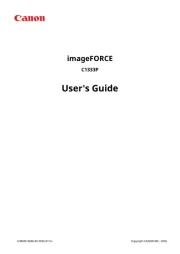
30 Oktober 2025
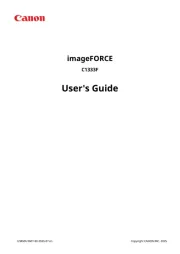
30 Oktober 2025
Printer Manualer
- Phoenix Contact
- GG Image
- Pantum
- Dymo
- Amstrad
- Olympia
- AgfaPhoto
- Cricut
- Samsung
- Panasonic
- Olivetti
- Edikio
- Builder
- DNP
- Ricoh
Nyeste Printer Manualer

2 November 2025

15 Oktober 2025

15 Oktober 2025

15 Oktober 2025

14 Oktober 2025

11 Oktober 2025

6 Oktober 2025

6 Oktober 2025

6 Oktober 2025

6 Oktober 2025