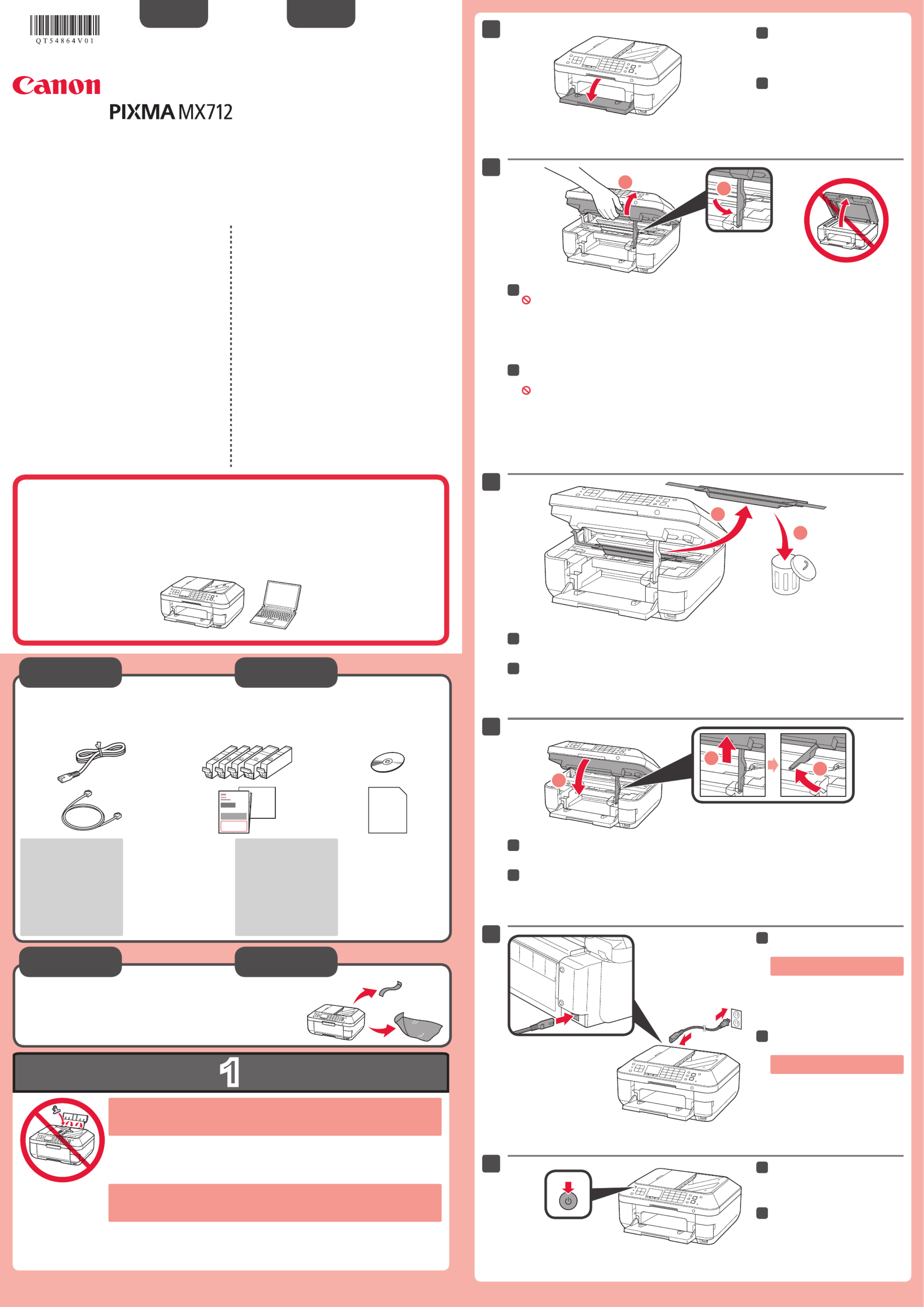Canon Pixma MX712 Manual
| Mærke: | Canon |
| Kategori: | Printer |
| Model: | Pixma MX712 |
Har du brug for hjælp?
Hvis du har brug for hjælp til Canon Pixma MX712 stil et spørgsmål nedenfor, og andre brugere vil svare dig
Printer Canon Manualer

1 November 2025

1 November 2025

31 Oktober 2025

31 Oktober 2025

31 Oktober 2025

30 Oktober 2025

30 Oktober 2025

30 Oktober 2025
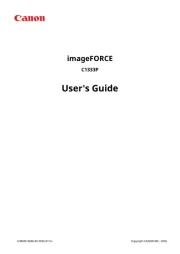
30 Oktober 2025
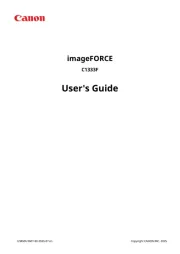
30 Oktober 2025
Printer Manualer
- Fujitsu
- Cricut
- Velleman
- Ultimaker
- Nilox
- Agfa
- Renkforce
- CSL
- Oce
- HP
- Datamax-O'neil
- Kyocera
- Honeywell
- Intermec
- Xiaomi
Nyeste Printer Manualer

15 Oktober 2025

15 Oktober 2025

15 Oktober 2025

14 Oktober 2025

11 Oktober 2025

6 Oktober 2025

6 Oktober 2025

6 Oktober 2025

6 Oktober 2025

6 Oktober 2025