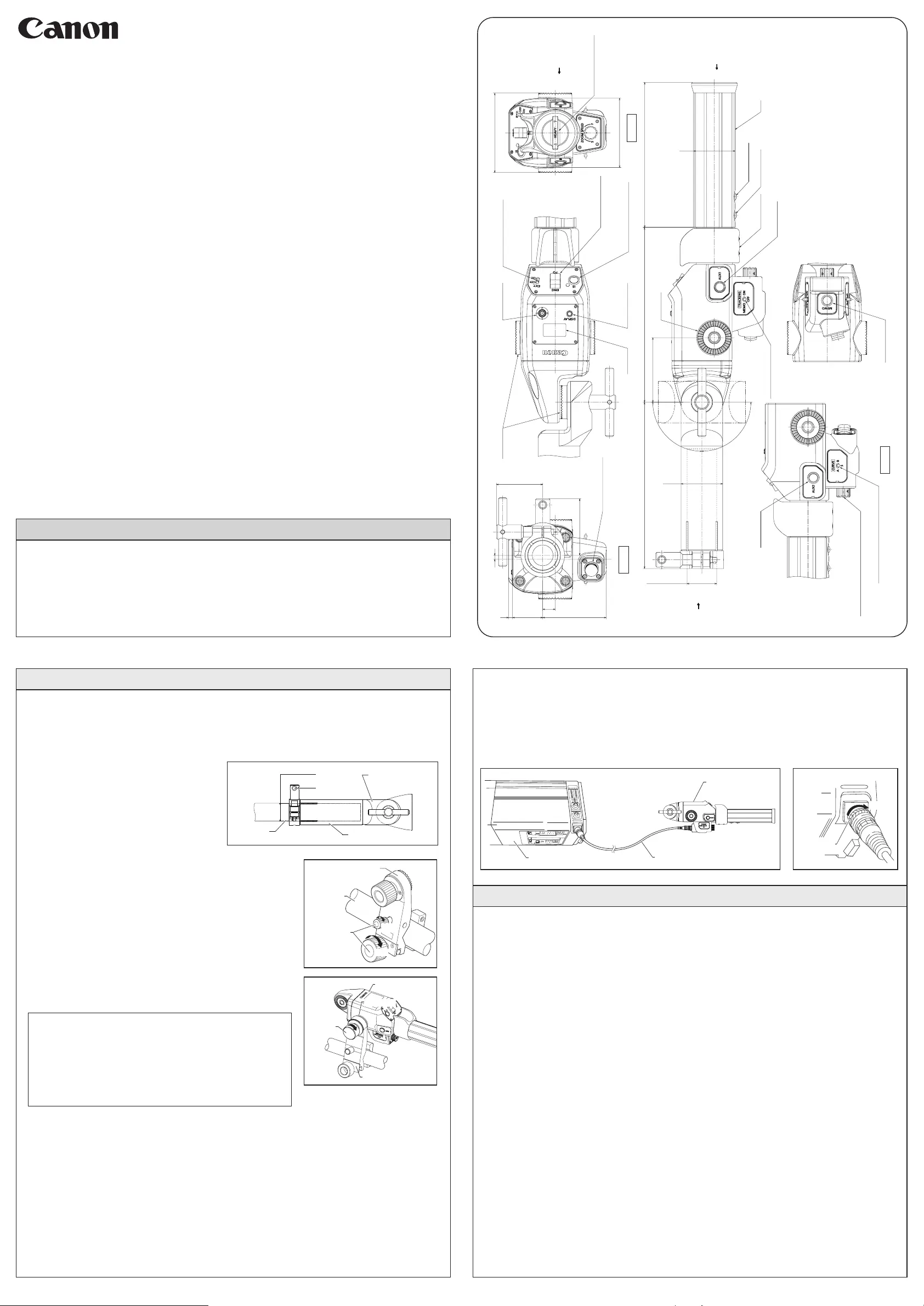Canon ZDJ-G01 Manual
| Mærke: | Canon |
| Kategori: | Linse |
| Model: | ZDJ-G01 |
Har du brug for hjælp?
Hvis du har brug for hjælp til Canon ZDJ-G01 stil et spørgsmål nedenfor, og andre brugere vil svare dig
Linse Canon Manualer
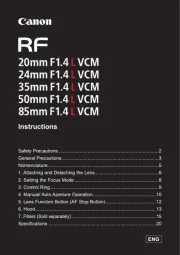
13 November 2025

8 November 2025
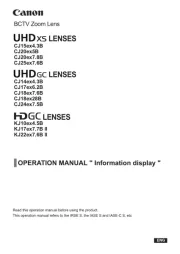
7 November 2025

5 November 2025

3 Oktober 2025
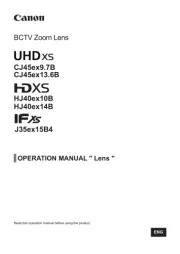
7 September 2025

1 September 2025

29 August 2025
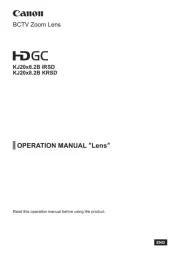
26 August 2025
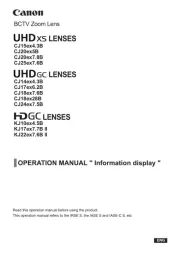
25 August 2025
Linse Manualer
- Vivitar
- InLine
- Metabones
- Brinno
- Gaggenau
- Kodak
- Hasselblad
- Voigtländer
- Pelco
- Laowa
- Celly
- Tamron
- Astera
- DENZ
- Nikon
Nyeste Linse Manualer

5 December 2025

3 December 2025

3 December 2025

2 December 2025

2 December 2025

2 December 2025

30 November 2025

28 November 2025

27 November 2025

20 November 2025