Canon zr950 minidv camcorder Manual
Læs gratis den danske manual til Canon zr950 minidv camcorder (104 sider) i kategorien Videokamera. Denne vejledning er vurderet som hjælpsom af 15 personer og har en gennemsnitlig bedømmelse på 4.9 stjerner ud af 8 anmeldelser.
Har du et spørgsmål om Canon zr950 minidv camcorder, eller vil du spørge andre brugere om produktet?

Produkt Specifikationer
| Mærke: | Canon |
| Kategori: | Videokamera |
| Model: | zr950 minidv camcorder |
Har du brug for hjælp?
Hvis du har brug for hjælp til Canon zr950 minidv camcorder stil et spørgsmål nedenfor, og andre brugere vil svare dig
Videokamera Canon Manualer


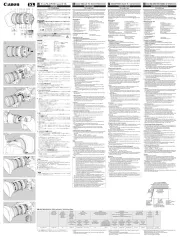
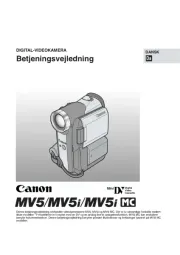
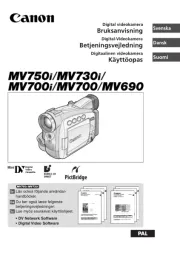
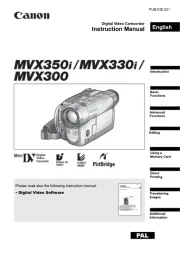
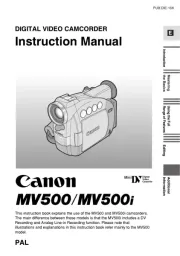

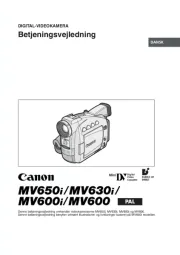

Videokamera Manualer
- PCE Instruments
- Salora
- Kitvision
- Blackmagic Design
- Vimar
- Akaso
- DJI
- ClearOne
- CamLink
- GoPro
- Dragon Touch
- National Geographic
- Quintezz
- Iget
- Berger & Schröter
Nyeste Videokamera Manualer









