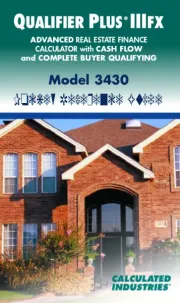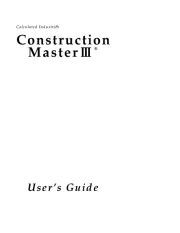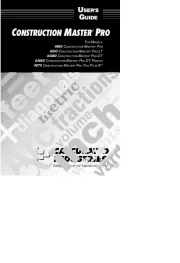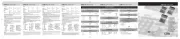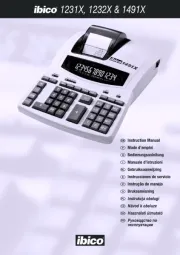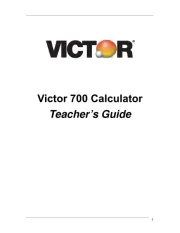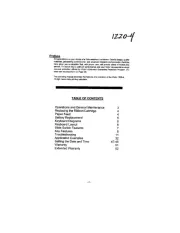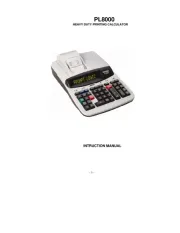Casio FX-95ES Plus Manual
Læs gratis den danske manual til Casio FX-95ES Plus (65 sider) i kategorien Regnemaskine. Denne vejledning er vurderet som hjælpsom af 35 personer og har en gennemsnitlig bedømmelse på 4.7 stjerner ud af 18 anmeldelser.
Har du et spørgsmål om Casio FX-95ES Plus, eller vil du spørge andre brugere om produktet?
Produkt Specifikationer
| Mærke: | Casio |
| Kategori: | Regnemaskine |
| Model: | FX-95ES Plus |
Har du brug for hjælp?
Hvis du har brug for hjælp til Casio FX-95ES Plus stil et spørgsmål nedenfor, og andre brugere vil svare dig
Regnemaskine Casio Manualer
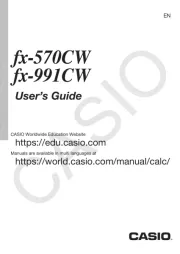
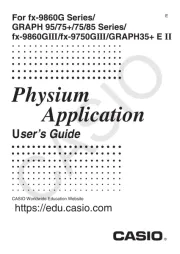
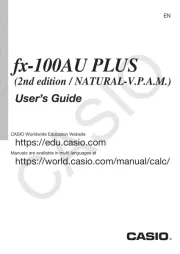
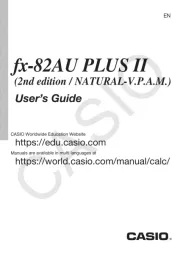
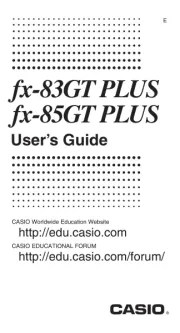
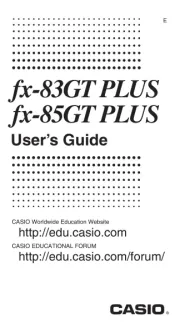

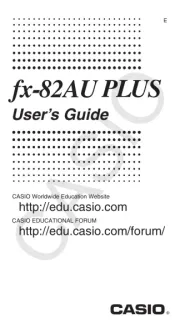
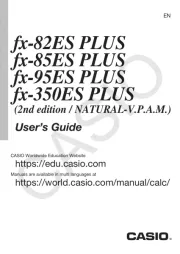

Regnemaskine Manualer
- Calculated Industries
- Aurora
- Sencor
- Victor
- Trevi
- Lexibook
- Victor Technology
- Olivetti
- Ibico
- Quigg
- GlobalTronics
- HP
- Citizen
- Milan
- Texas Instruments
Nyeste Regnemaskine Manualer