Cello 16230FT2 Manual
Læs gratis den danske manual til Cello 16230FT2 (42 sider) i kategorien TV. Denne vejledning er vurderet som hjælpsom af 23 personer og har en gennemsnitlig bedømmelse på 4.3 stjerner ud af 12 anmeldelser.
Har du et spørgsmål om Cello 16230FT2, eller vil du spørge andre brugere om produktet?

Produkt Specifikationer
| Mærke: | Cello |
| Kategori: | TV |
| Model: | 16230FT2 |
Har du brug for hjælp?
Hvis du har brug for hjælp til Cello 16230FT2 stil et spørgsmål nedenfor, og andre brugere vil svare dig
TV Cello Manualer



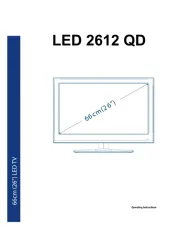

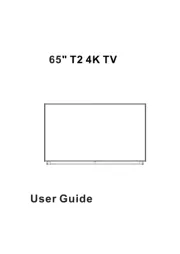




TV Manualer
- Onn
- Brandt
- ECG
- Proofvision
- Alba
- BenQ
- Acer
- Marantz
- Hitachi
- Jay-tech
- Kogan
- Furrion
- EVVO
- Uniden
- Urban Factory
Nyeste TV Manualer









