Chamberlain CIGCWC Manual
Chamberlain
Garage døråbner
CIGCWC
| Mærke: | Chamberlain |
| Kategori: | Garage døråbner |
| Model: | CIGCWC |
Har du brug for hjælp?
Hvis du har brug for hjælp til Chamberlain CIGCWC stil et spørgsmål nedenfor, og andre brugere vil svare dig
Garage døråbner Chamberlain Manualer

9 December 2025

9 December 2025
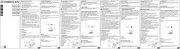
10 August 2025

4 Juli 2025

14 November 2024

13 Marts 2024

12 Januar 2024

13 December 2023

11 December 2023

24 November 2023
Garage døråbner Manualer
- Einhell
- LiftMaster
- RADEMACHER
- Craftsman
- Berner
- Geba Tronic
- Hormann
- Somfy
- Sommer
- Superrollo
- Schellenberg
- MSW
- Meross
- Vevor
Nyeste Garage døråbner Manualer

1 December 2025

25 November 2025

24 November 2025

24 November 2025

8 November 2025

7 November 2025

4 November 2025

3 November 2025
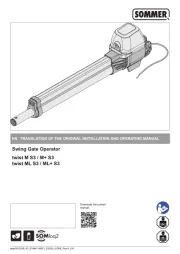
3 November 2025

3 November 2025
