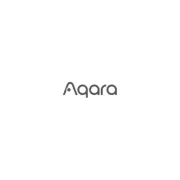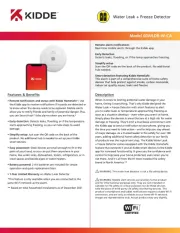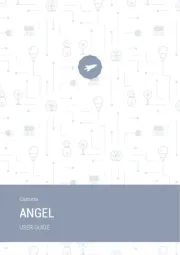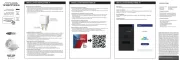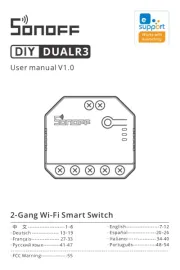Cisco Business 151AXM Manual
Læs gratis den danske manual til Cisco Business 151AXM (2 sider) i kategorien Smart hjem. Denne vejledning er vurderet som hjælpsom af 43 personer og har en gennemsnitlig bedømmelse på 4.6 stjerner ud af 22 anmeldelser.
Har du et spørgsmål om Cisco Business 151AXM, eller vil du spørge andre brugere om produktet?

Produkt Specifikationer
| Mærke: | Cisco |
| Kategori: | Smart hjem |
| Model: | Business 151AXM |
Har du brug for hjælp?
Hvis du har brug for hjælp til Cisco Business 151AXM stil et spørgsmål nedenfor, og andre brugere vil svare dig
Smart hjem Cisco Manualer

Smart hjem Manualer
- Metz Connect
- Rain Bird
- NGS
- MAC
- Doro
- TP-Link
- SPC
- Netgear
- Shelly
- Trevi
- Satel
- EnerGenie
- TOA
- Schwaiger
- D-Link
Nyeste Smart hjem Manualer