Cougar E-MARS Manual
| Mærke: | Cougar |
| Kategori: | Tabel |
| Model: | E-MARS |
Har du brug for hjælp?
Hvis du har brug for hjælp til Cougar E-MARS stil et spørgsmål nedenfor, og andre brugere vil svare dig
Tabel Cougar Manualer
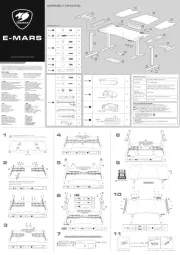
3 September 2024
Tabel Manualer
- Dorel
- AeroCool
- Defender
- Bretford
- Royal Catering
- Special-T
- Chicco
- Infiniton
- Vevor
- Shure
- Outwell
- Roadworx
- Bbf
- Klarfit
- MSW
Nyeste Tabel Manualer

17 December 2025

4 December 2025

3 December 2025

1 December 2025

1 December 2025

1 December 2025

30 November 2025

29 November 2025

29 November 2025

27 November 2025
