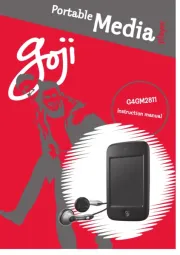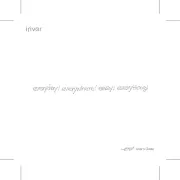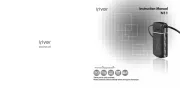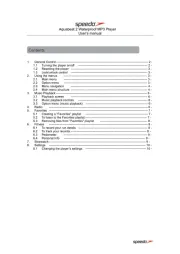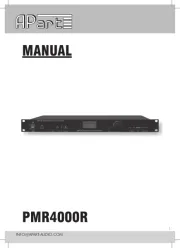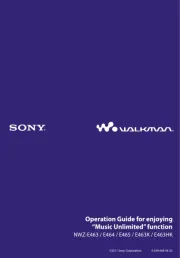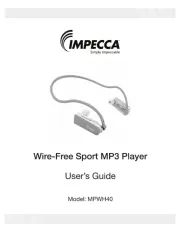Creative Zen Mosaic Manual
Læs gratis den danske manual til Creative Zen Mosaic (84 sider) i kategorien Mp3-afspiller. Denne vejledning er vurderet som hjælpsom af 35 personer og har en gennemsnitlig bedømmelse på 4.3 stjerner ud af 18 anmeldelser.
Har du et spørgsmål om Creative Zen Mosaic, eller vil du spørge andre brugere om produktet?

Produkt Specifikationer
| Mærke: | Creative |
| Kategori: | Mp3-afspiller |
| Model: | Zen Mosaic |
Har du brug for hjælp?
Hvis du har brug for hjælp til Creative Zen Mosaic stil et spørgsmål nedenfor, og andre brugere vil svare dig
Mp3-afspiller Creative Manualer
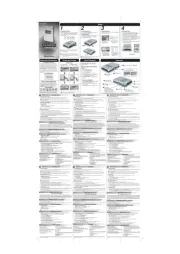
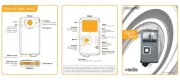
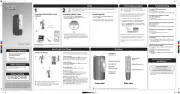







Mp3-afspiller Manualer
- Sitecom
- Audiovox
- Q-BE
- Emtec
- Truly
- RCF
- Difrnce
- Sencor
- Nikkei
- American Audio
- NGS
- Verbatim
- Scott
- MPIO
- Tevion
Nyeste Mp3-afspiller Manualer