Crestron CLX-2DIMFLV8 Manual
Crestron
Ikke kategoriseret
CLX-2DIMFLV8
| Mærke: | Crestron |
| Kategori: | Ikke kategoriseret |
| Model: | CLX-2DIMFLV8 |
| Type: | Lysdæmper |
| Vekselstrømsindgangsspænding: | 120 V |
| Bredde: | 176 mm |
| Dybde: | 84 mm |
| Højde: | 191 mm |
| Relativ luftfugtighed ved drift (H-H): | 10 - 90 % |
| Driftstemperatur (T-T): | 0 - 40 °C |
Har du brug for hjælp?
Hvis du har brug for hjælp til Crestron CLX-2DIMFLV8 stil et spørgsmål nedenfor, og andre brugere vil svare dig
Ikke kategoriseret Crestron Manualer
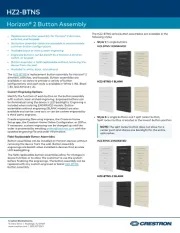
7 Oktober 2025
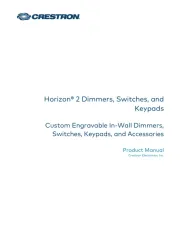
7 Oktober 2025
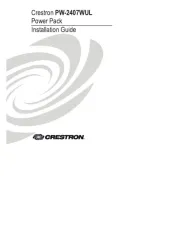
29 September 2025
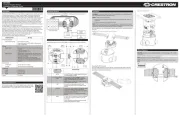
28 September 2025
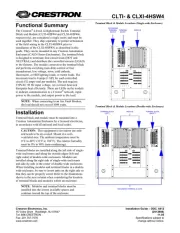
24 September 2025
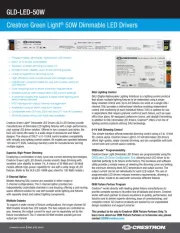
24 September 2025
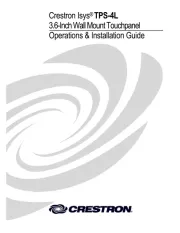
23 September 2025
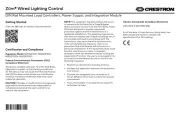
23 September 2025
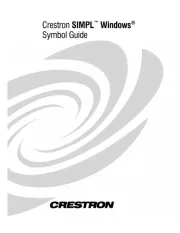
23 September 2025
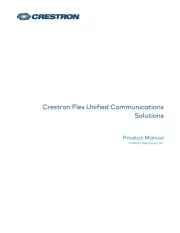
23 September 2025
Ikke kategoriseret Manualer
- DCS
- IFi Audio
- Accucold
- TOA
- Salewa
- DayStar Filters
- Dorr
- Bora
- Rothenberger
- KS Tools
- Blizzard
- SoundLAB
- BigBlue
- Melinera
- Allnet
Nyeste Ikke kategoriseret Manualer
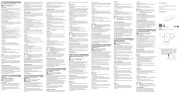
2 November 2025

2 November 2025

2 November 2025

2 November 2025
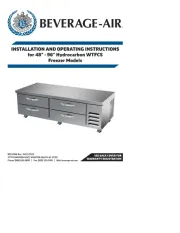
2 November 2025
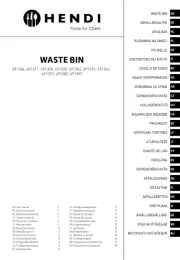
2 November 2025
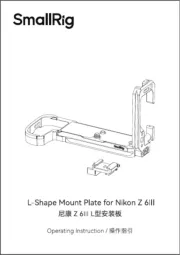
2 November 2025
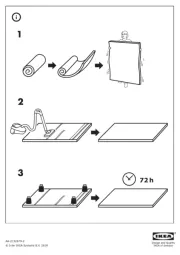
2 November 2025

2 November 2025

2 November 2025
