CyberPower PR750LCDRT1U Manual
CyberPower
Ikke kategoriseret
PR750LCDRT1U
| Mærke: | CyberPower |
| Kategori: | Ikke kategoriseret |
| Model: | PR750LCDRT1U |
| Bredde: | 438.15 mm |
| Dybde: | 401.32 mm |
| Højde: | 44.45 mm |
| Vægt: | 13925 g |
| Produktfarve: | Sort |
| Skærmtype: | LCD |
| Pakkevægt: | 16918 g |
| Pakkedybde: | 492.76 mm |
| Pakkebredde: | 528.32 mm |
| Pakkehøjde: | 157.48 mm |
| Batteriteknologi: | Blybatterier (VRLA) |
| Formfaktor: | Reolbeslag/tårn |
| Opbevaringstemperatur (T-T): | -15 - 45 °C |
| Relativ luftfugtighed ved opbevaring (H-H): | 0 - 95 % |
| Antal USB 2.0-porte: | 1 |
| Driftstemperatur (T-T): | 0 - 40 °C |
| Udgangseffekt: | 600 W |
| LED-indikatorer: | Ja |
| Udgangsspænding: | 120 V |
| Kabellængde: | 3 m |
| Antal understøttede batterier: | 4 |
| Opladningstid for batteri: | 6 t |
| Bæredygtighedscertifikater: | RoHS, ENERGY STAR |
| Driftshøjde: | 0 - 3000 m |
| Ikke-drift højde: | 0 - 15000 m |
| Indgangsfrekvens: | 57/63 Hz |
| Lydalarmer: | Ja |
| Strømbeskyttelsesfunktioner: | Overbelastning |
| Strøm faktor: | 0.8 |
| Antal serielle porte: | 1 |
| Strømstik: | NEMA 5-15P |
| Sikkerhed: | UL1778, CSA C22.2 NO.107.3-05, FCC DOC Class A |
| AC udgange, antal: | 7 AC stikkontakt(er) |
| AC stikkontakt typer: | NEMA 5–15R |
| Overspænding energivurdering: | 1030 J |
| Indgående driftsspænding (maks.): | 150 V |
| Rackkapacitet: | 1U |
| Output strømkapacitet (VA): | 0.75 kVA |
| Indgående driftsspænding (min.): | 80 V |
| Udgangs driftsspænding (min.): | - V |
| Udgangs driftsspænding (maks.): | 120 V |
| UPS topologi: | Interaktivt indgangsstik |
| Bølgeform: | Sine |
| Typisk backup tid ved halv styrke: | 10 min. |
| Typisk backup tid ved fuld styrke: | 3 min. |
| Hot-swap batteri: | Ja |
| Automatisk spændingsregulering (AVR): | Ja |
| Uddgående frekvens: | 60 Hz |
| Nødstrøm Off (EPO): | Ja |
| EMI/RFI støjfiltrering: | Ja |
Har du brug for hjælp?
Hvis du har brug for hjælp til CyberPower PR750LCDRT1U stil et spørgsmål nedenfor, og andre brugere vil svare dig
Ikke kategoriseret CyberPower Manualer

9 December 2025

5 December 2025

4 December 2025

3 December 2025

3 December 2025
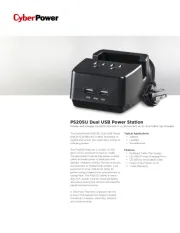
29 Oktober 2025

5 Oktober 2025
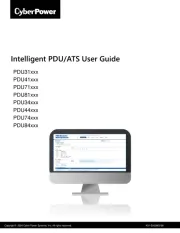
20 August 2025
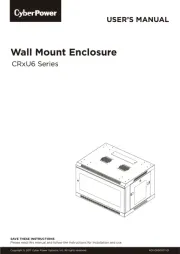
20 August 2025
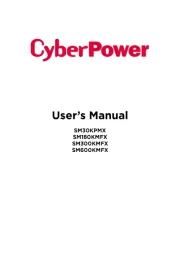
20 August 2025
Ikke kategoriseret Manualer
- Starlight Xpress
- Geuther
- Luvion
- Puky
- Tactical Fiber Systems
- AudioThing
- HGLRC
- James
- New Pol
- ATen
- Bontempi
- Omega
- PUQpress
- DMT
- Eufab
Nyeste Ikke kategoriseret Manualer

15 December 2025

15 December 2025

15 December 2025

15 December 2025

15 December 2025

15 December 2025

15 December 2025

15 December 2025

15 December 2025

15 December 2025
