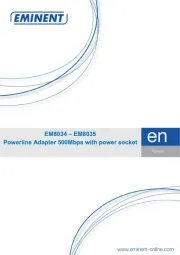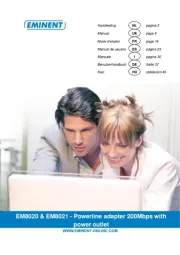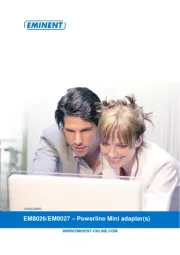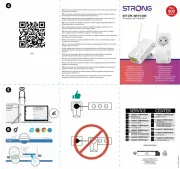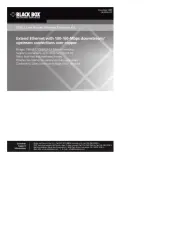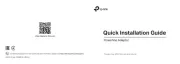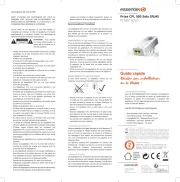D-Link DHP-W310AV Manual
Læs gratis den danske manual til D-Link DHP-W310AV (57 sider) i kategorien Netværksadapter via stikkontakt. Denne vejledning er vurderet som hjælpsom af 25 personer og har en gennemsnitlig bedømmelse på 4.4 stjerner ud af 13 anmeldelser.
Har du et spørgsmål om D-Link DHP-W310AV, eller vil du spørge andre brugere om produktet?

Produkt Specifikationer
| Mærke: | D-Link |
| Kategori: | Netværksadapter via stikkontakt |
| Model: | DHP-W310AV |
| Vekselstrømsindgangsspænding: | 100-240 V |
| Vekselstrømsindgangsfrekvens: | 50 - 60 Hz |
| Bredde: | 61 mm |
| Dybde: | 42.4 mm |
| Højde: | 68 mm |
| Vægt: | 125.6 g |
| Antal pr. pakke: | 1 stk |
| Produktfarve: | Hvid |
| Strøm: | 0.1 A |
| Wi-Fi: | Ingen |
| Relativ luftfugtighed ved drift (H-H): | 10 - 90 % |
| Ethernet LAN-porte (RJ-45): | 1 |
| Ethernet LAN: | Ja |
| Strømforbrug (typisk): | 4 W |
| Driftstemperatur (T-T): | 0 - 40 °C |
| Ethernet LAN-datahastigheder: | 10, 100 Mbit/s |
| Sikkerhedsalgoritmer: | 128-bit AES |
| Hurtig installationsvejledning: | Ja |
| Certificering: | FCC, CE EMC B, UL, CE LVD |
| Ethernet LAN-grænsefladetype: | Hurtigt ethernet |
| Netværksstandarder: | IEEE 802.3, IEEE 802.3u |
| LED-indikatorer: | LAN, Power |
| Understøttede Windows-operativsystemer: | Ja |
| Maksimal dataoverførselshastighed: | 200 Mbit/s |
| Modulation: | OFDM |
| Indbygget stikkontakt: | Ingen |
| PowerLine standard: | HomePlug AV |
Har du brug for hjælp?
Hvis du har brug for hjælp til D-Link DHP-W310AV stil et spørgsmål nedenfor, og andre brugere vil svare dig
Netværksadapter via stikkontakt D-Link Manualer
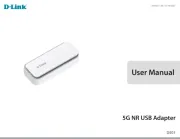









Netværksadapter via stikkontakt Manualer
- EUSSO
- ZyXEL
- Eminent
- Mercusys
- LevelOne
- Netgear
- Sitecom
- IPort
- Edimax
- Strong
- Planet
- AVM
- Tenda
- Abus
- König
Nyeste Netværksadapter via stikkontakt Manualer