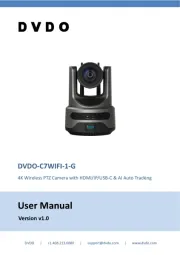Dahua Technology DH-SD22204UE-GN-W Manual
Læs gratis den danske manual til Dahua Technology DH-SD22204UE-GN-W (185 sider) i kategorien Overvågningskamera. Denne vejledning er vurderet som hjælpsom af 43 personer og har en gennemsnitlig bedømmelse på 5.0 stjerner ud af 22 anmeldelser.
Har du et spørgsmål om Dahua Technology DH-SD22204UE-GN-W, eller vil du spørge andre brugere om produktet?
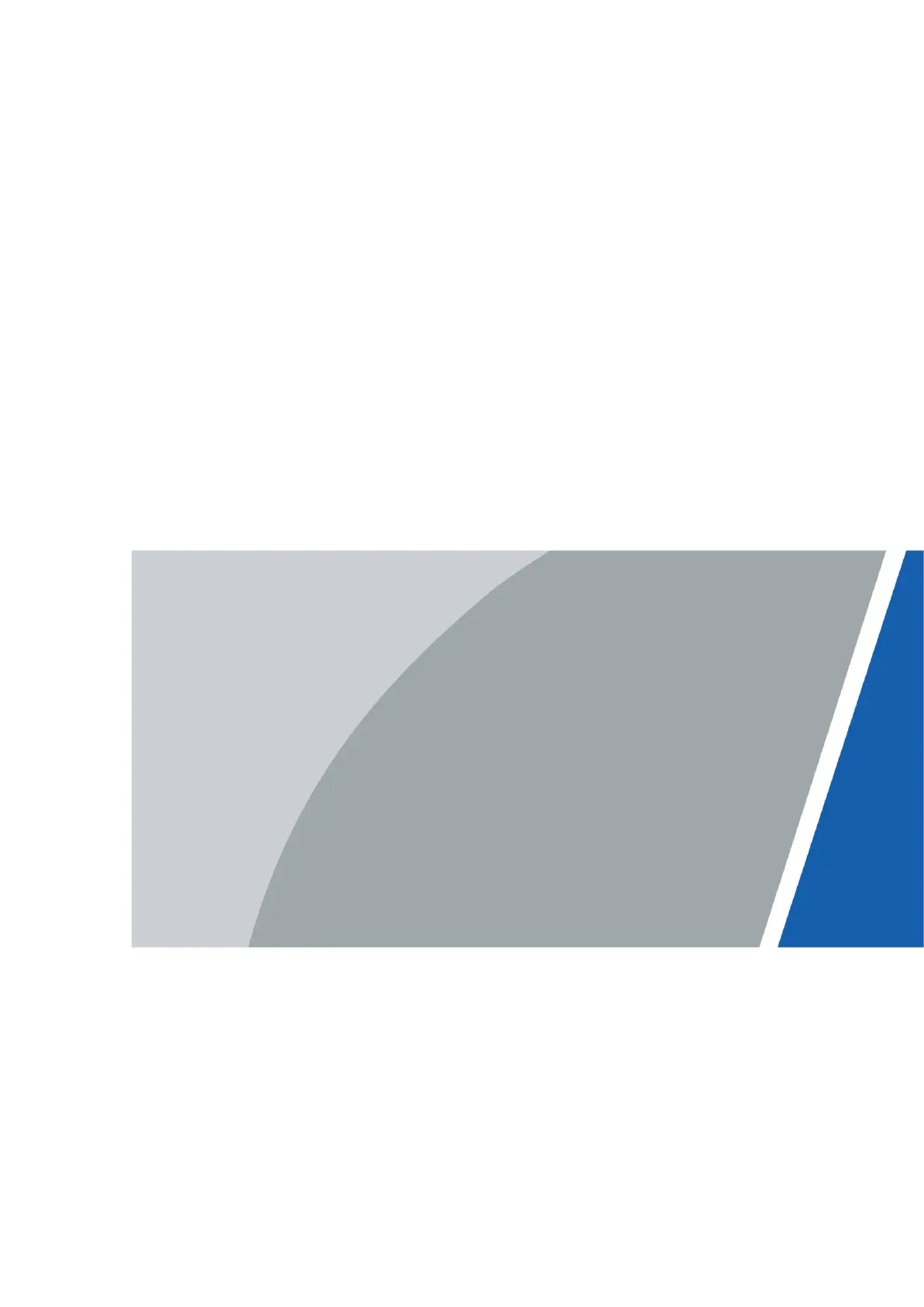
Produkt Specifikationer
| Mærke: | Dahua Technology |
| Kategori: | Overvågningskamera |
| Model: | DH-SD22204UE-GN-W |
| Kode for international beskyttelse (IP): | IP66 |
| Type: | IP-sikkerhedskamera |
| Højde: | 89 mm |
| Vægt: | 520 g |
| Produktfarve: | Hvid |
| Pakkevægt: | 730 g |
| Kompatible hukommelseskort: | MicroSD (TransFlash) |
| Wi-Fi: | Ingen |
| Bluetooth: | Ja |
| Formfaktor: | Kuppel |
| Understøttede videotilstande: | 720p, 1080p |
| Relativ luftfugtighed ved drift (H-H): | 0 - 95 % |
| Ethernet LAN-porte (RJ-45): | 1 |
| Ethernet LAN: | Ja |
| Webbrowser: | Ja |
| Driftstemperatur (T-T): | -30 - 60 °C |
| Maksimal opløsning: | 1920 x 1080 pixel |
| Intern hukommelse: | 256 MB |
| Husmateriale: | Metal |
| Understøttede grafikopløsninger: | 352 x 240,352 x 288,704 x 480,704 x 576,1280 x 720 (HD 720),1920 x 1080 (HD 1080) |
| Forbindelsesteknologi: | Kabel & trådløs |
| Certificering: | CE: EN55032/EN55024/EN50130-4\nFCC: 15 B, ANSI C63.4- 2014\nUL: UL60950-1+CAN/CSA C22.2, No.60950-1 |
| Strømforbrug (maks.): | 5.5 W |
| Netværksstandarder: | IEEE 802.1x |
| Understøttede netværksprotokoller: | IPv4/IPv6, HTTP, HTTPS, SSL, TCP/IP, UDP, UPnP, ICMP, IGMP, SNMP, RTSP, RTP, SMTP, NTP, DHCP, DNS, PPPOE, DDNS, FTP, IP Filter, QoS, Bonjour, 802.1x |
| Webbaseret administration: | Ja |
| Servicekvalitet support (QoS): | Ja |
| Strømkilde type: | DC |
| Monteringstype: | Loft/væg |
| Diameter: | 122 mm |
| Indbygget kortlæser: | Ja |
| Indbygget HDD: | Ingen |
| Video komprimeringsformater: | H.264, H.265, M-JPEG |
| Understøttet placering: | Udendørs |
| Antal brugere: | 20 bruger(e) |
| Understøttede mobile operativsystemer: | Android, iOS |
| Hvidbalance: | ATW, Auto, Indoor, Manual, Outdoor |
| Sensortype: | CMOS |
| Samlet antal megapixels: | 2 MP |
| Støjreduktion: | Ja |
| Optisk zoom: | 4 x |
| Digital zoom: | 16 x |
| Fokus: | Motordrevet/manuel |
| Maksimal størrelse på hukommelseskort: | 128 GB |
| Hældningsvinkelområde: | 0 - 90 ° |
| Progressiv scanning: | Ja |
| Bredt dynamikområde (WDR): | Ja |
| Dag/nat funktion: | Ja |
| Infrarød (IR) cut-off filter: | Ja |
| IK kode: | IK10 |
| Kamerapanorering kontrol: | Ja |
| Kontrol af kamerahældning: | Ja |
| Minimumsbelysning: | 0.0005 Lux |
| Panoreringsområde: | 0 - 355 ° |
| Antal sensorer: | 1 |
| Optisk sensorstørrelse: | 1/2.8 " |
| Antal effektive pixels (HxV): | 1920 x 1080 pixel |
| Zoom kapacitet: | Ja |
| Nærmeste fokuseringsafstand: | 0.1 m |
| Maksimale blænderåbning tal: | 1.6 |
| Forstærkningskontroltype: | Auto/manuel |
| Fortrolighedspolitik maskering: | Ja |
| Ethernet-grænsefladetype: | Hurtigt ethernet |
| Bevægelsessensor (video): | Ja |
| DC udgangsspænding: | 12 |
| DC-udgangsstrøm: | 1.5 A |
| Antal kameraer: | 1 |
| Brændviddeområde: | 2.7 - 11 mm |
| Kameraets lukkerhastighed: | 1/1 - 1/30000 sek./side |
| ROM kapacitet: | 128 MB |
| Kamera lukker type: | Elektronisk |
| Videostreaming: | Ja |
| Antal linser: | 1 |
| Streaming metode: | Multicast, Unicast |
| PTZ-kontrol: | Ja |
| Hældningshastighed: | 60 grader i sekundet |
| Panoreringshastighed: | 100 grader i sekundet |
| Bit-rate: | 448K - 8192Kbps, 5120K - 10240Kbps |
| Region of Interest (ROI) kodning: | Ja |
| Kompensation for baggrundslys: | Ja |
| Registringsafstand: | 124.1 m |
| Objektivets synsvinkel, vandret: | 112.5 ° |
| Highlight Compensation (HLC): | Ja |
| Forudindstillet hastighed: | 100 grader i sekundet |
| Støjreduktionsteknologi: | 3D støjreduktion |
| PTZ-tilstande: | 8 Tour, Preset point |
| Bitrate kontrol: | Constant Bit Rate (CBR)/Variable Bit Rate (VBR) |
| Observeringsafstand: | 49.7 m |
| Genkendt afstand: | 24.8 m |
| Identifikationsfstand: | 12.4 m |
Har du brug for hjælp?
Hvis du har brug for hjælp til Dahua Technology DH-SD22204UE-GN-W stil et spørgsmål nedenfor, og andre brugere vil svare dig
Overvågningskamera Dahua Technology Manualer
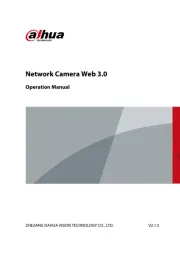
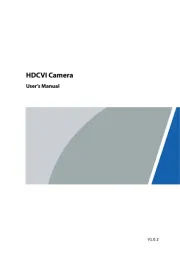
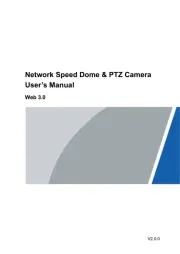
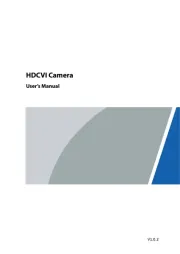
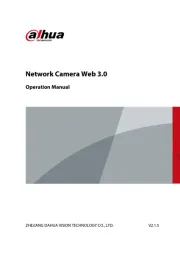
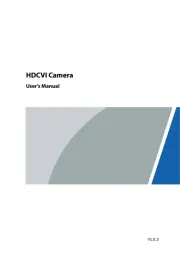
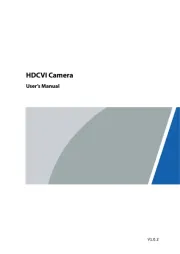
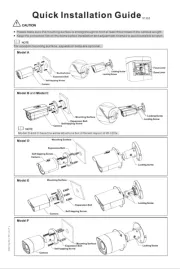
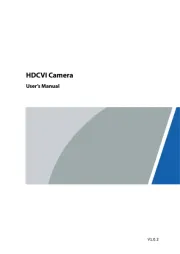
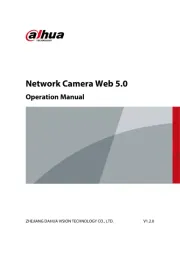
Overvågningskamera Manualer
- Hama
- LogiLink
- BZBGear
- Emos
- Dedicated Micros
- Uniden
- NAPCAT
- Ring
- Surveon
- Interlogix
- Friedland
- TIGERSECU
- Blaupunkt
- VideoComm
- Bea-fon
Nyeste Overvågningskamera Manualer