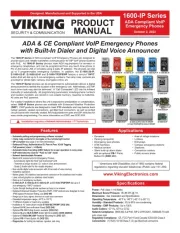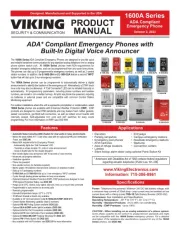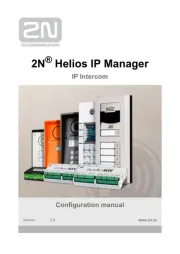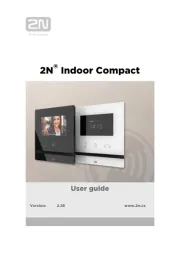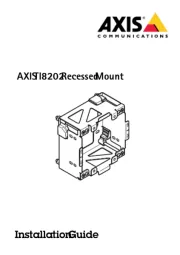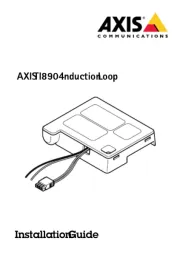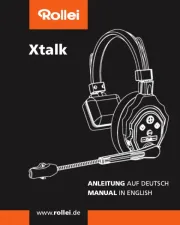Dahua Technology VTA2302A Manual
Læs gratis den danske manual til Dahua Technology VTA2302A (28 sider) i kategorien Intercomsystem. Denne vejledning er vurderet som hjælpsom af 10 personer og har en gennemsnitlig bedømmelse på 5.0 stjerner ud af 5.5 anmeldelser.
Har du et spørgsmål om Dahua Technology VTA2302A, eller vil du spørge andre brugere om produktet?

Produkt Specifikationer
| Mærke: | Dahua Technology |
| Kategori: | Intercomsystem |
| Model: | VTA2302A |
Har du brug for hjælp?
Hvis du har brug for hjælp til Dahua Technology VTA2302A stil et spørgsmål nedenfor, og andre brugere vil svare dig
Intercomsystem Dahua Technology Manualer










Intercomsystem Manualer
- Valcom
- Toucan
- Bticino
- CyberData Systems
- Foscam
- ZKTeco
- Aiphone
- Abus
- GEV
- Gira
- Sonifex
- Estom
- Emos
- Arenti
- ORNO
Nyeste Intercomsystem Manualer