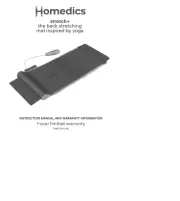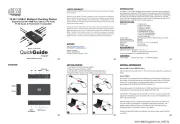Dell Dimension 8400 Manual
Læs gratis den danske manual til Dell Dimension 8400 (47 sider) i kategorien Ikke kategoriseret. Denne vejledning er vurderet som hjælpsom af 13 personer og har en gennemsnitlig bedømmelse på 5.0 stjerner ud af 7 anmeldelser.
Har du et spørgsmål om Dell Dimension 8400, eller vil du spørge andre brugere om produktet?

Produkt Specifikationer
| Mærke: | Dell |
| Kategori: | Ikke kategoriseret |
| Model: | Dimension 8400 |
Har du brug for hjælp?
Hvis du har brug for hjælp til Dell Dimension 8400 stil et spørgsmål nedenfor, og andre brugere vil svare dig
Ikke kategoriseret Dell Manualer
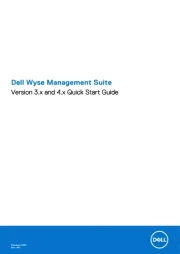
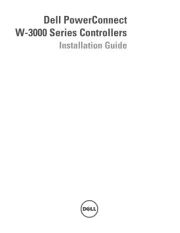
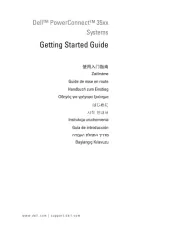

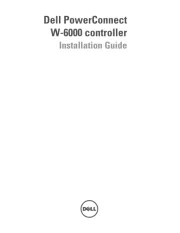
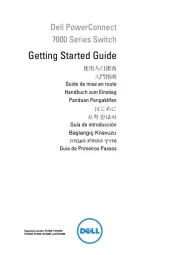

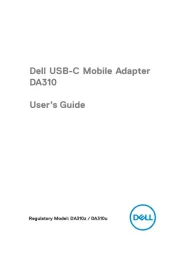
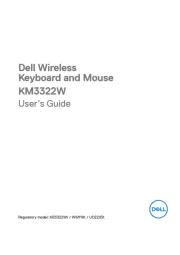
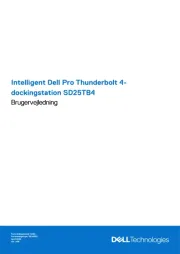
Ikke kategoriseret Manualer
- Amprobe
- Caple
- JML
- Fresca
- PS Engineering
- Python
- Pelgrim
- Special-T
- Omnicharge
- Minisforum
- FANAUE
- Klein Tools
- Konig & Meyer
- Veritas
- Giardino
Nyeste Ikke kategoriseret Manualer